The other day, I spoke with my client, and we discussed making email retrieval and organizing more straightforward to manage. While using the search bar in your email management app when looking for emails is helpful, having an effective email system will eliminate unwanted emails quickly and allow you to see what needs to be focused on. But you may ask, “Why must I determine an email management system?” Having an effective system when emailing will help in several different ways. Read below to learn the benefits of making the change and tips when emailing.
Topics
Benefits of having an effective managing email system
There are several benefits to establishing your email system. Below are just a few.
- It will help you improve your focus – if you get distracted easily, having a structure and keeping to the system will make it easier for you to focus.
- It will help you have a seamless transition from one project to another – by having a system, you can transition between different projects quickly and, therefore, save time and money.
- When your business grows, the process can expand – I have used this system for over 10 years and have been able to implement it when it grew.
- It will help you speed up how long it takes to read/review your emails. – No one likes to read emails, so any process that will help reduce how long it takes is one to try.
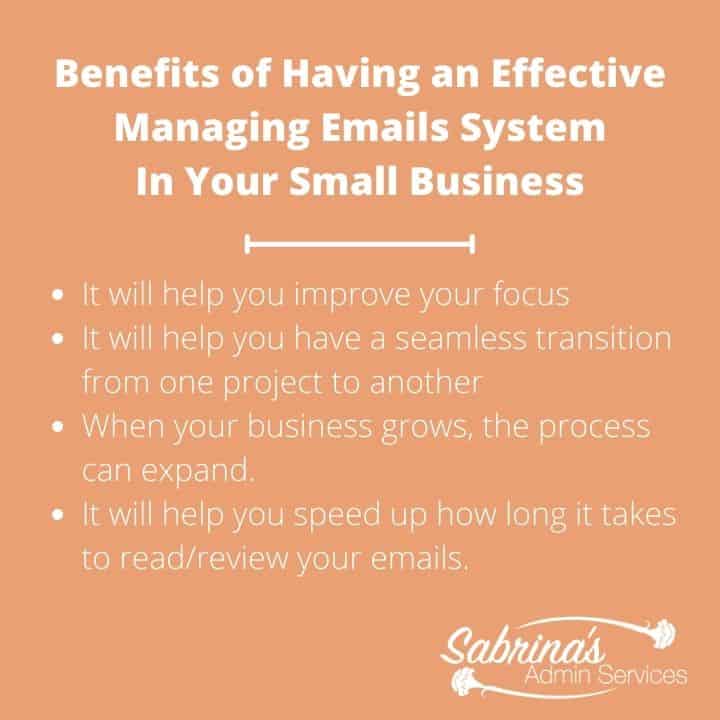
Setting up the steps below will help you and your business personnel speed up the process of reviewing emails.
How do you create a quick email management system?
First, consider the main area where the emails load as your current inbox.
Like a physical inbox, you add papers to the bin and sort them into different areas, like reading, filing, and taking action. People tend to forget about emails when they don’t see them. So, keeping the current emails that need attention right in front of you will help you not lose any important emails.
Second, create “Folders” for long-term use.
This is like folders in a filing cabinet (affiliate). Use these folders to store any email you wish to keep. This can be correspondence from clients (affiliate), vendors, employees, or associates. Some folder names could be called client names, social media site names, membership sites, topics like bookkeeping, bills to pay, etc… Click here to learn how to make folders in Microsoft Outlook. Google Gmail uses the term “Label” as folders. Click here to learn how to set up labels.
Next, use Categories for your current emails.
Think of categories like book index titles. It will help you sort the emails into like topics. These could be emails from different clients (affiliate). Creating and consistently using a list of categories for your emails will keep your current emails organized in your inbox area. And, therefore, easily accessible when needed. For Microsoft Outlook, click here to read the easy instructions on how to use categories.
Then, set up Rules for junk emails.
Some apps may use a different term than “Rules.” Some may call this task “Filters”. Rules(filters) are automatic tasks that will move emails to a particular folder or another area without you doing anything manually. Rules are great when you don’t want to look at all the general emails. This could be emails from stores, bloggers, etc…
I like to create folders or labels for the junk mail to use this feature. Some examples of folders could be Coupons, Social media blogs, Google Alerts, etc…
Click here to learn how to set up “Rules” in Microsoft Outlook.
Click here to learn how to set up “Filters” in Google Gmail.
After you finish these, test them to ensure the rules/filters work.
That’s it! I hope this system helps you when managing emails. An email management system will give you control over all the emails that come in daily.
Let’s continue the conversation. Do you use Folders, Rules, or Categories? What do you recommend when organizing your emails? Do you have a large inbox? How many emails do you have? Please leave a comment below and share your thoughts. I would love to hear from you.
Please note these are affiliate links through Amazon (affiliate), and at no additional cost to you, I will earn affiliate fees if you decide to make a purchase.
Visit some of these posts to help clear out email clutter.
Easy Ways to Clear Digital Clutter for Small Business Owners
Ways to Minimize Social Media Site Email Notification
Related Topics:
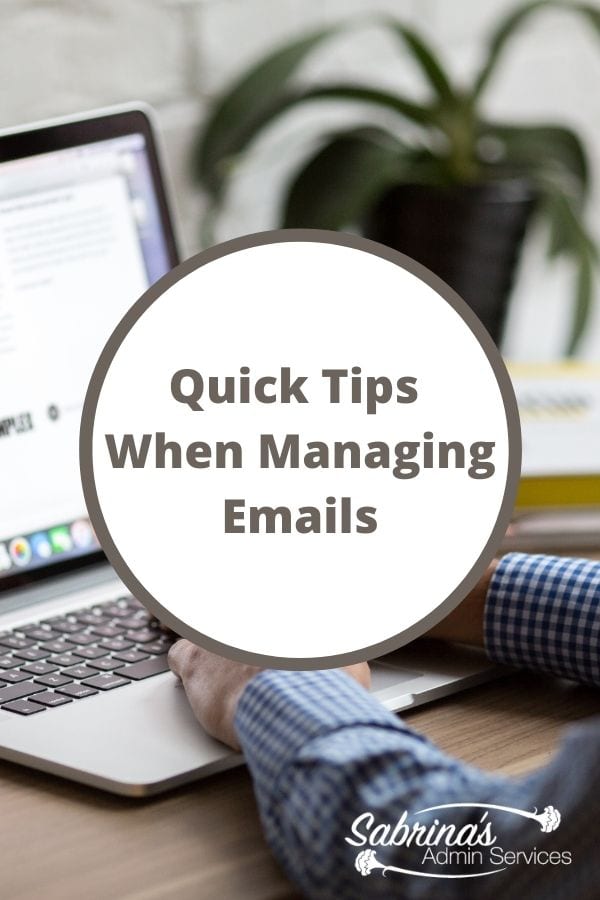


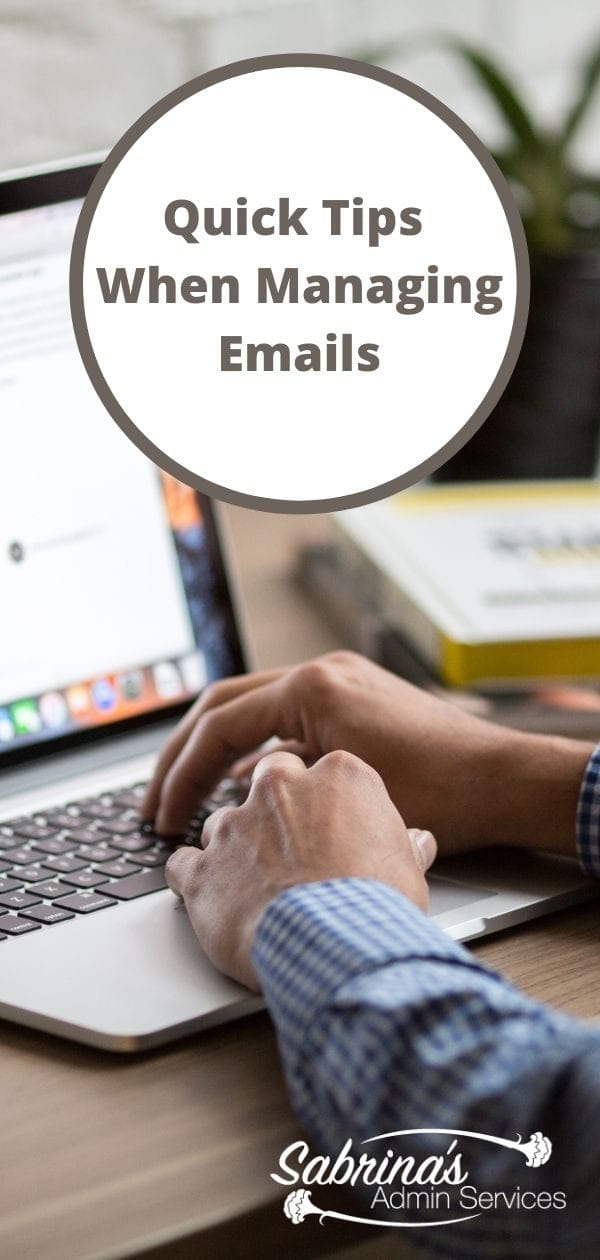




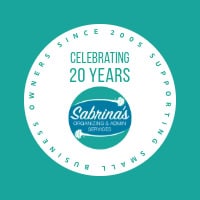

Unless it’s a quick task, I don’t keep action items in my email program at all. Instead, I save the entire email, including attachments, into a folder on my hard drive for that particular project, and enter the task or project to my planner (if it’s not there already). Then when it’s time to work on that task or project, I simply open that folder to find everything I need.
I do use folders; not categories so much. Folders help me keep straight my various communications with clients, which is good. Right now I have 1,200 email in my inbox. I need to go through and just kill a bunch of them. One of the things I’ve learned is that if I fall off the (email) wagon, I get dragged over 10 miles of rough road.
Thank you. I only recently placed some old e-mails (I mean, like, years old) into folders- and it has helped so much. One think that drives me just a little bonkers is that at retailers, the check-out person may ask me for my e-mail, and occasionally I give it to her because I want the discount she’s offering – but I don’t want to be inundated with ads from the establishment – and then I have to send them to spam forevermore. I guess it only takes a few seconds, but I wonder how much success retailers have with e-mail ads in the 1st place.
I do use Folders and Rules (love those rules), but not categories. The hardest part is to continue to stay up with it. When I do, it helps.
Good advice, Sabrina. Doing all of these already and it certainly makes a difference. However, I also need a plan to purge the inundation that comes in every day.
Hello,
Great Post Sabrina and a Lot of helpful tips that are appreciated. I t helps to know about writing emails properly. It helps to keep things organized for better results.
Lori English
Thanks.Sabrina, for your tips. I’m going to have another go at organizing my email. At least once a day it frustrates the heck out of me!
Hi Sabrina,
Excellent tips on how to better organize your email 🙂 I pretty much do what you suggested because if I don’t I feel really overwhelmed. Just easier to have certain emails in a folder so I can access them easier. Of course, I am really organized anyway lol
Thanks for the great tips!
I’ve had great email management success with David Allen’s Getting Things Done (GTD) system where I categorize things into lists.
Email. I’ve got a love /hate relationship with it. I love the convenience, but I hate being bogged down by it. Something I’ve found works for me is to schedule times for being responsive to email. I check 3 times a day, and otherwise I leave it be unless I’m expecting something that is time sensitive. I categorize mine as well. It makes a huge difference.
You can certainly become overwhelmed with email if you don’t have some kind of system in place. Your tips are great for making it easier to control, Sabrina. I do most of this but didn’t know about rules for junk mail.
Great post, Sabrina. It is so helpful to create folders for vendors, etc. It helps keep the main inbox down to a manageable roar!
I have not set up my filters in Gmail, now I can’t wait to do so! Thanks Sabrina! Also, I did start using Sortd and it helps to a point until I get overwhelmed with e mails again.
Great Post and great tips. I love your point about categories. I have not used categories for email, but I think I’m going to give it a try now.
I have all my email come into Mac mail and I do use folders and then subfolders under some of them. I generally do keep emails in my inbox until I’ve read them though and then either trash them, or add them to a folder if I want to keep them for reference. I’ve also set up my two accounts to delete emails off the server after one month. I was shocked to find I was receiving 5,000 emails or more a month! Thanks for the tips in this post, Sabrina, as I agree it is really important to stay on top of the myriad of emails we receive!
I sure need a system as I messed up my files & folders years ago & it will require a major task to redo them. The best I can do is make decisions as I deal with email. I have Apple products & can delete speedily from my cell. I mark everything that is junk mail hoping to not keep getting them but it hasnt worked. I read important stuff as I scan & keep in labeled folders. Open emails may remain because I need to do something with them & I love flagging.
The junk mail rules are so valuable. Thank you for those. I realized that so much of what I get is indeed junk. There is no reason to fill my brain with that.
Great post Sabrina! I am always trying to achieve inbox zero. I have not tried the rules in gmail but you’ve convinced me to try it. I actually have three gmail accounts. One for business which I check often. My personal one which gets checked once a day. And finally my gmail for store coupons etc. That I check every so often, maybe twice a week. I also have designated the 15th of every month as the day I go through and make sure my email accounts are tidy and unsubscribe from any accounts that are flooding my inbox.
You always make such easy-to-follow lists, Sabrina. I do these with my emails already, and can keep them sorted and answered, etc., so much more easily. I haven’t set up the Rules for junk mail, but what a great idea! I’ll do that also. Thank you!