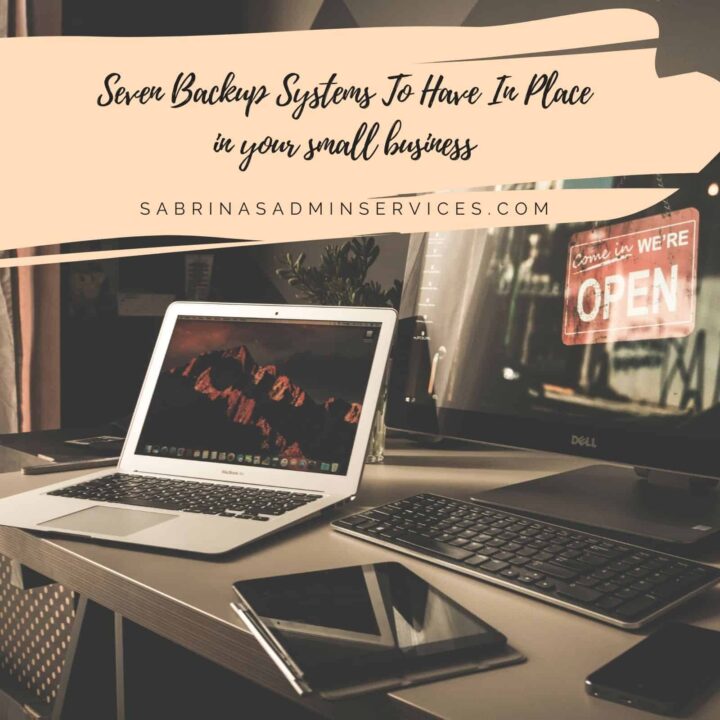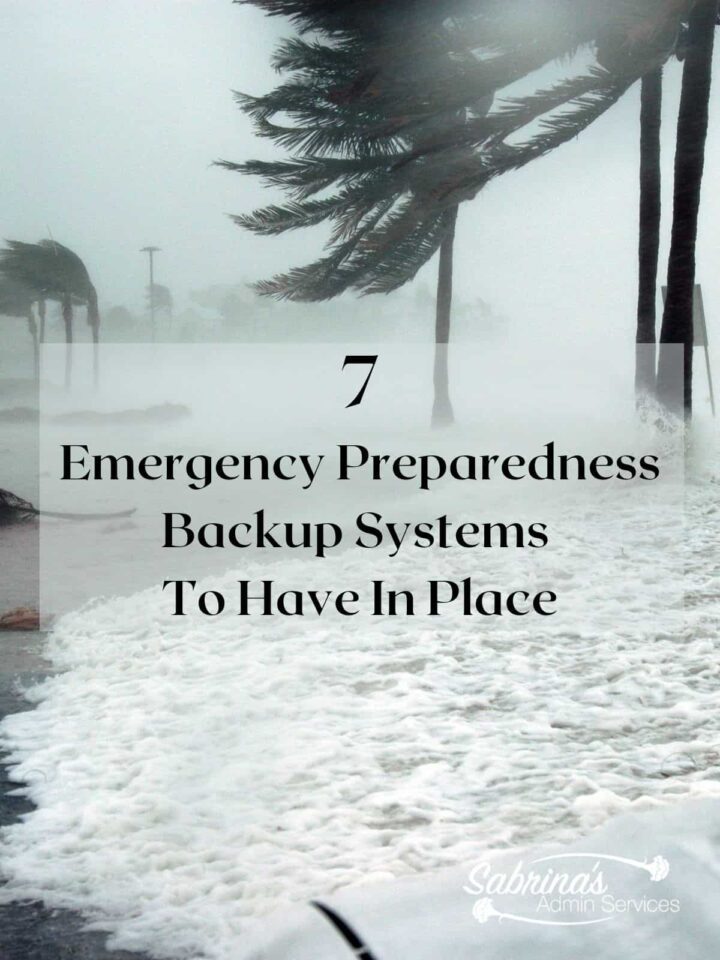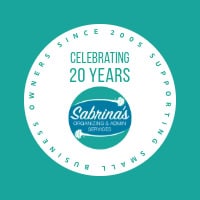As I mentioned in an earlier post, September is National Preparedness Month. This post will help you review your backup systems to ensure they are prepared for any potential issues. The summer is a great time to review your office procedures and emergency backup plans. Completing these tasks informs employees on what to do in the event of an emergency, such as a hurricane or other natural disaster. It also shows your customers that you are thinking about their well-being. The clients (affiliate) who have concerns and issues and reach out to you for help or guidance will be your advocate when others ask about your service. So, don’t let them down. This week, we’re discussing backup systems you should have in place before an unexpected event occurs.
Topics Discussed
With the extreme weather we have experienced over the years, it’s best to develop a basic strategy for your small business. Below are areas to review to ensure your backup systems are well-planned and ready for use if needed. Answer these questions and modify your plan accordingly. You can do this! Ask for help as needed.
Create a spreadsheet that lists all these responses. Print it out on paper, save it to your computer, and use it online for future use if needed. Make sure your plan is reviewed and revised at least every six months.
What backup system should I have on my computer?
- Do you have a backup on your computer? Is it on-site, or is it online?
- If so, check to ensure it is still functioning correctly. When was the last time you did a backup?
- Does it do it automatically once a week?
Visit this article for more information if you do not have a backup system. The Beginner’s Guide to PC Backup.
Where do I back up my SmartPhone?
- Where does your phone store its backup files?
- Do you have cables that you need for your devices? Where do you usually store them?
- How often do I back up my phone? Has it been doing a complete backup? Are there any errors?
Add a column on the spreadsheet that says “location of the item currently.” This task will help you when you’re frantically rushing to gather your items.
The content you love. The privacy you need.
Keep your online activity safer and more private. Annual plans come with a 60-day money-back guarantee.
What is my backup system for my Accounts Payable system?
- Do you have a place that lists all your expenses (which includes the payee name, website, phone number, and amount you pay)?
- Does this list include the due dates for bills?
- Do you have your payables online through your bank or on paper?
Create a separate spreadsheet with a list of all the payees or update this information in your QuickBooks Pro, FreshBooks (affiliate), or QuickBooks Online
vendor accounts.
Remember that the IRS warns that disasters are no excuse for missing tax and financial documents or data. If you lose your company’s files, they need to be reconstructed. To help you keep track of crucial backup paperwork, follow these steps.
- Keep original documents in waterproof containers, not Paper or cardboard boxes.
- Elevate them off the ground to protect them from water damage. Use tall shelving.
- Make copies by scanning documents and storing them in a different location, such as cloud storage or an external hard drive off-site.
- Keep high-value property documents in a list and take photos of them. Update this list often. Details of high-value items you took deductions on will help if you are ever audited.
Paper files need to be kept safe.
This section was from another page on my site, but it is time to revisit and share it here.
Six files to keep safe and use only on a work computer
- Client files (affiliate) – Keep all records in one location and never move the folders to other laptops. Things get lost quickly with technology.
- Accounting files – These files are bookkeeping records that contain sensitive information, such as EINs, login information from the tax agencies, etc.
- Human Resources files – These files contain sensitive information about your employees and subcontractors.
- Bank information – These files house full-length bank account numbers.
- Product information – These files are products for your business, from which you obtain your supplies and credit card accounts.
- Research data – These are files that are for future use and may be used for upcoming projects or new launches.
Making sure your computer files are well organized is essential during an emergency. This will help you know where things are and how to retrieve them, even when you’re not at home, which will give you peace of mind.
Keep in mind that there may be more things you need to back up and copy for your business. This list is not complete by any stretch.
Questions to ask about your Accounts Receivable system.
- Do you have your client information accessible on more than one device?
- Do you back up your client lists and leads off-site?
- Is all your customer information on your computer, or is it still on paper?
Ensure that you add all your clients (affiliate)‘ contact information to your invoicing software under the customer section for each account.
What questions should I ask about my Social Media Accounts?
- Are your Social Media accounts secure?
- Do you have strong passwords?
- Do you have the passwords backed up somewhere other than my computer? Do you have a printed list of all your passwords?
- Does at least one other person have access to these accounts?
Create a spreadsheet with all your passwords and username information. Visit this post: Tips to Make a Strong Password on how to create a secure password.
What backup systems do I have for General Client, Employee, and Business Files?
- Do you have anything stored in the cloud?
- What files are stored in the cloud?
- Do you have more than one place to store your general digital data?
- Are all your papers scanned into the computer, so you can reference them if needed?
Set time aside to scan important documents and keep them on your computer just in case you have to go in a pinch.
What are the procedures for evacuating the office?
Do you have a “what to take with me” plan? A “what to take with me” plan is a list of items you need to bring with you if you have to leave your office or primary home office suddenly. Below is a list of things that you may want to add to this list.
- Laptop and cables.
- Cellphone and cables.
- Planner.
- Client files (affiliate).
- External Hard drives (affiliate).
- Safe(s)
- Keys and wallets
- Credit cards
- Important documents
- Emergency preparedness documents

Scanner: Epson WorkForce ES-50 Portable Sheet-Fed Document Scanner for PC and Mac
Buy Now →
Fireproof Document File Organizer Box with lock
Buy Now →(affiliate)
Some other questions to ask are: What items do you physically need to take with you? Can you scan these items so you don’t have to carry them physically? Can these items be stored in an accordion folder for easy transport?
Now that you have all the necessary items with you, you can write down the tasks to complete if you need to leave immediately.
Things on this ‘things to do before you evacuate’ list could be:
- Back up the files from your laptop to an external device.
- Ensure your staff take all the things they use with them.
- Ensure that all devices’ software is updated before leaving.
- If you have a password-protected file you use often, ensure that you transfer a copy to your laptop.
- Make sure your Microsoft OneNote or Evernote application is synced to the cloud.
Creating a task list will give you peace of mind if you forget something when you are in a rush.
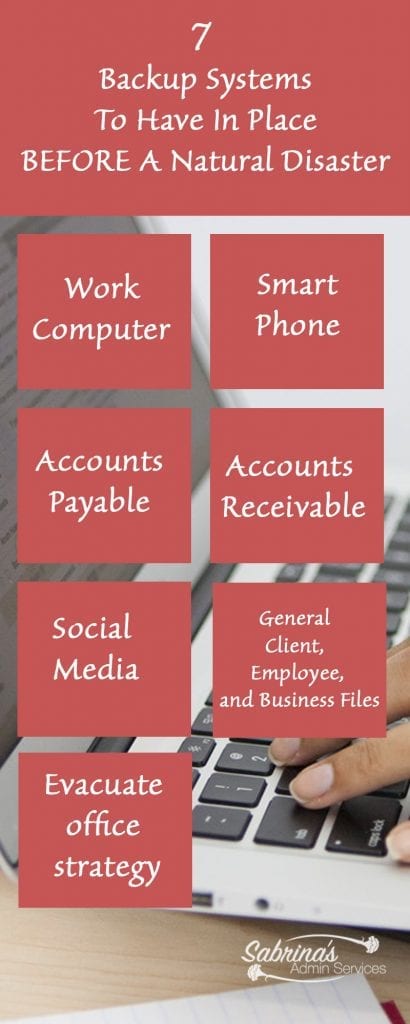
Here are other posts that talk about what to set up before an emergency for your small business.
I hope this helps you and your small business prepare for any emergencies that may arise, and I hope you will never need to refer back to a backup procedure you created. However, if you do, you will be ready.
Please note that these are affiliate links through Amazon (affiliate). At no additional cost to you, I will earn affiliate fees if you decide to make a purchase.
Related Topics: