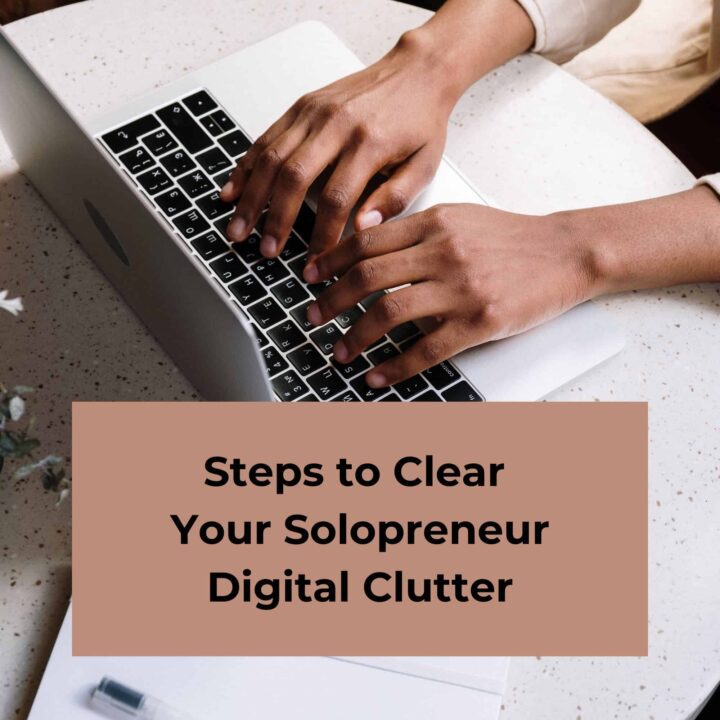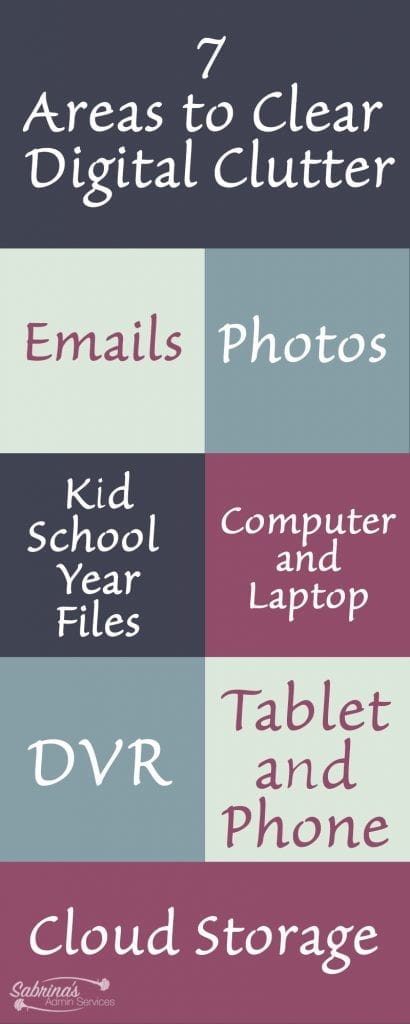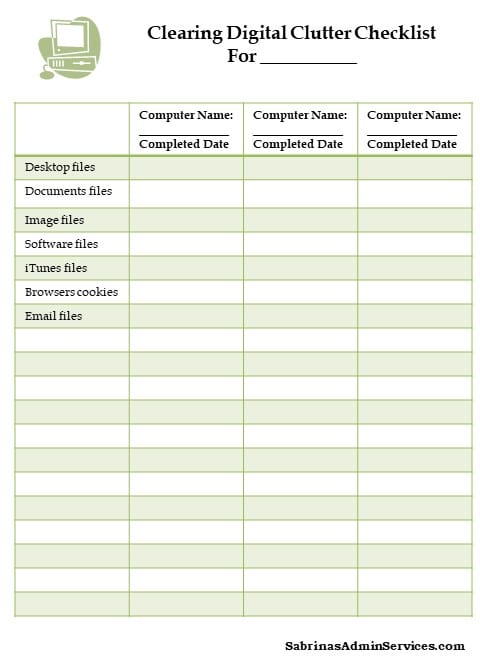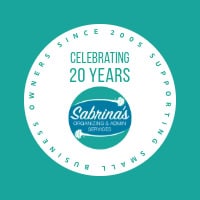We all have digital clutter these days. It is saved everywhere: on your work computer, tablet, personal laptop, mobile device, external hard drives, cloud services, and even your DVR. We keep saving new things, and forgetting about them is common for many of us. But today, I will revisit all these areas that you may have forgotten about and pinpoint what you can zone in on to declutter to save you time going through that massive amount of files. Let’s begin.
Digital Areas to Declutter
Here are steps to keep your digital clutter at bay:
Photos on your cloud storage
Nowadays, photos upload automatically. However, you can go into your photo library and review and then delete photos right in the app, and it will automatically delete the photos in the cloud. Easy, right?
A quick way to remove photos is to do this when you have several photos you just took. Go through each of them and then select them to delete the photos with the following issues.
- Blurry images
- Unflattering images
- Accidental Screenshot images
- Duplicate images or almost duplicate images
- Underexposed or overexposed images
- Photos of people or places you didn’t like
- Unknown people photos
- Any unneeded photos
These are just some of the photos that everyone may have on their cloud service providers, like Google Drive, OneDrive, and iCloud. I’m giving you permission to delete them now.
Instructions on how to delete photos in iOS: Delete photos on your iPhone or iPad
Instructions on how to delete photos in Google Photos: I couldn’t find an easy detailed instruction, sorry.
Delete Kids’ school correspondences
Just because we are business owners doesn’t mean we didn’t keep all our kid’s school correspondences for this past year. I’m allowing you to eliminate all these emails and create or rename folders for the new year. Digital folder names could be: (Kid’s name) – 4 grade year – (Teacher’s Name). Doing this before the beginning of school will allow you to have a space to store these items. You can create a sub-folder inside this folder for the different subjects or after-school activities. Being detailed and creating these activities folders will give you a home for the schedules that will be coming out in masses starting in August. Remember, the kids’ folders should be separate from your business ones.
Email Clean Up Each Day
It’s time to get into the habit of cleaning your emails at the end of each day. Making it a habit will extremely reduce the amount of storage you need for all these unnecessary emails.
If you have Gmail, you can log in to your gmail account and press the gear at the top right corner. Under ‘Labels”. You can remove the “Labels” list that is included automatically to streamline your layout. Note: the Google Important Labels will show all the emails that are sent to you directly using your email address and not a mass mailing, so if you delete them in the main inbox, they will never be deleted in the ‘Important’ label section. I found this out recently and had over 300,000 emails in this section. Ugh. So, I went in and ‘hid’ this label so it would not show me these redundant emails that I already deleted.
There should not be hundreds of emails in your inbox. If you use Microsoft Outlook or Gmail, the main window should only hold current activities, and everything else should be stored elsewhere.
Decide on a threshold, and when you reach that, you are to clear out emails. Make a goal of 50 emails, and when you reach that number, delete, decide, and do.
Remove Unused Apps
Delete any apps that you don’t use anymore from your tablet, your computer, and your mobile device. All these areas will store the same apps and can take up valuable storage space. Checking each of these devices for apps you no longer use is critical. Some apps will download on all devices, and when you remove the app on one device, it will stay on the other device unless you manually remove that one, too. It can make you think you took care of deleting an app, and it turns out the app wasn’t deleted from the other devices you have.
Remove Duplicate Files
Having two separate files saved in two separate locations (one being newer than the other) can be very frustrating. Some devices may save your files automatically to the cloud and you may not realize it. If that is the case, revisiting your cloud storage and seeing what was saved recently will help you weed down the files you have accidently saved on the cloud. If you use applications like Microsoft Office, on the top left-hand corner, there is a toggle AutoSave button, and you can see if you accidently turned this on for your most important files. You may, then, have an older file on your computer and a newer one on the cloud. Eliminating the older one will save you down the road when you need to use the file again.
Remove Unread E-Newsletters
We all have them, but do we read all of them? Probably not; it is time to remove those unwanted, unread email newsletters you subscribed to years ago. Google has a way to unsubscribe to mass emails. Here are the instructions on how to do this in Gmail.
Cleaning Your Cloud Storage Files
If you have used cloud storage for all your files over the years, it’s time to clear out the older files that are not being used any longer. If you use Microsoft OneNote and have Notebooks that are not being used any longer and include outdated content that you are not using, You may have different cloud storage companies online. All these files are taking up storage space that you may need for current projects resulting in higher cloud storage costs. Visit each of them and write down what each has on it. Then, visit them periodically to check if you made any changes in these Notebooks; if not, you probably can remove them.
When should I declutter my digital files?
Decluttering solopreneur digital files at least once a quarter is best, but if you do not have the time, once a year will work, too. If you have more than one computer or online account, you may need to do these tasks multiple times. The checklist below shows you how to do a checklist for multiple computers.
The two pages below show you how to create a spring cleaning digital files checklist. For more details, visit the post here and get the free printable with several pages to help you organize your time.
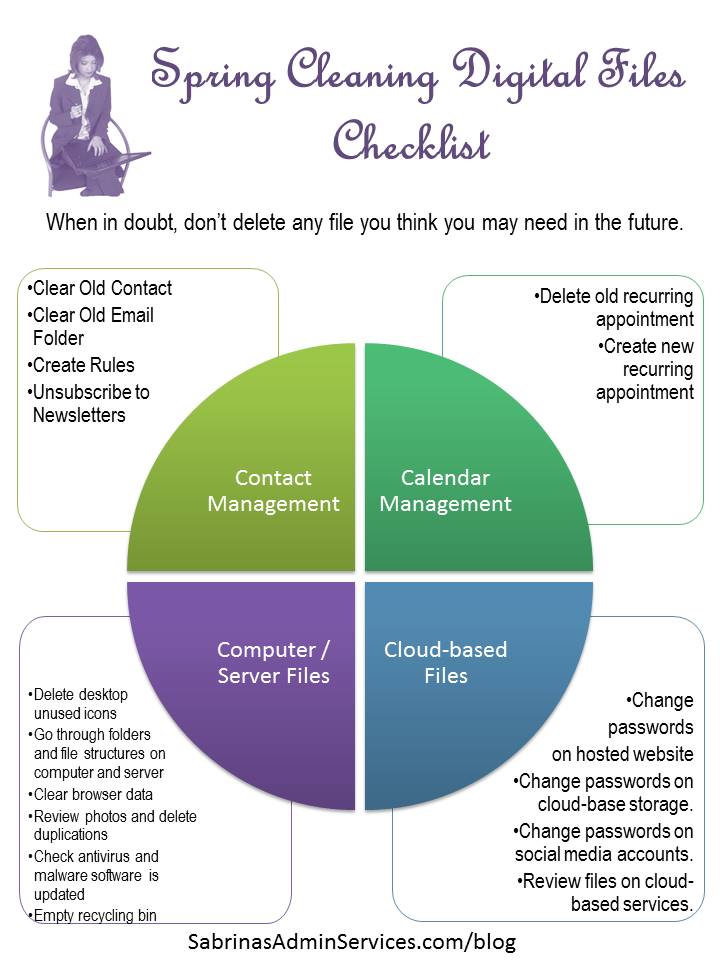
The best time to review the digital files is in the evening or on weekends. You can do this while watching TV or listening to music. Spend a few hours at a time doing it. That way, you will feel you have completed a significant amount of it.
Conclusion
Taking the time to clear the digital clutter will help you feel more in control of your electronic content, save you money on storage costs, and save you headaches when looking for something important. I hope this post inspires you to do this task for yourself and your business. Please leave a comment below to let me know how it goes. I would love to hear from you.
Here are some more posts to help you with your digital clutter. Feel free to visit them.