Feeling overwhelmed with all your digital files? Springtime is a great time to review all your digital files on your computer and compare them to the cloud files. Are you planning on doing spring cleaning soon? Spring cleaning digital files for your small business, that is. It’s easy for us to neglect this area in our personal lives; who cares if my password hasn’t been changed in years and my contact list is so outdated it has my previous career’s coworkers in it? But, in your business, it does matter. It helps with productivity, finding things, and referencing things easier. The bottom line is that it saves you money and time.
Below are spring cleaning digital files tasks to help you and your business: I broke the tasks into four sections.
Discussed topics
Four Sections to Review When Spring Cleaning Digital Files
Contact management is the first area to tackle in this spring cleaning. This area may have been ignored in the past. It may be stuffed with clients (affiliate) you don’t interact with any longer. It could also have clients (affiliate) that have retired. Clearing this area out will allow for a fresh look at your current client base and help you determine what your new clients (affiliate) could be. Below are areas to review.
Contact Management:
- Clear Old Contacts. Go through your contacts’ digital book and add and remove pertinent contacts. Remove people you haven’t heard from in years or don’t correspond with.
- Clear Old Email Folders. If you save emails or files in folders, go through the folders and delete any folders you haven’t used to streamline your folders. If there are like types, create a main folder and have the individual folders under the main folders as subfolders. For example, if you have individual social media folders because you receive emails from the social media site on your stats/insights, Create a main folder called “Social Media Sites” and then move all the other folders under the “Social Media Sites” folder.
- Create Rules to sort your email automatically. This task will help you automate emails so they go in the appropriate folder to review later.
- Unsubscribe to any newsletters you don’t want. This one should be done more often, but sometimes we forget.
Calendar Management:
The next section to spring clean is your calendar management app. This could be Microsoft Outlook Calendar, Google Calendar, or any other app you may use for business. Reviewing your appointments will allow for creating new times for more prioritized tasks. See the areas to review below.
- Delete recurring appointments that do not apply anymore. As you may know, but worth repeating, when deleting, you need to make sure you delete the series and not just the current appointment.
- Create new recurring appointments that you haven’t added yet. These could be tasks that are easy to remember but take some time to do, like checking email, writing a weekly newsletter, writing a weekly blog post, etc…
And now, the next section is regarding cloud-based files.
Cloud-based Files:
Many small business companies store files in the cloud for convenience purposes. Google Drive, Dropbox, iCloud, and Microsoft OneDrive would love for you to store EVERYTHING in the cloud, but is it really necessary? Keeping only the files that are needed on the go works great for most small business owners. With this in mind, go through the following tasks for cloud-based storage.
- Change passwords on your hosted website.
- Modify passwords on your most recent cloud-based storage files.
- Change passwords on social media accounts.
- Review your cloud-based files and delete unused files.
When you visit your password management app to review these files and adjust your password, create folders to organize them. Having an organized retrieval system will help you find your passwords more easily.
There are many more steps regarding Cloud-based spring cleaning; feel free to check out the cloud-based cleaning tips. The list above will keep you busy for a while. =)
Computer/Server Files:
And now the computer/server files. As small business owners, we have some files we reference all the time and others we use once and never look at again. Here are the task to-dos for your computer files.
- Delete desktop icons you don’t use. It can be distracting, like a desk (affiliate) filled with papers; clear the area on your desktop and keep only the files you often use.
- Go through all folders and file structures on your computer and any files on your shared in-house servers. Check the system and see if the locations where people (or you) are saving the files are still appropriate to help you retrieve them.
- Clear browser data: these spring cleaning tasks can be done more than once a year. Caution: this may delete your saved cookies from the bank and elsewhere.
- Review photos and delete duplicates: If you have many photos, deleting duplicate photo files is an easy way to free up space quickly.
- Check to make sure you are getting all your antivirus and malware software. These tasks should be set up automatically when the software is installed, but it is good to check if it is not.
- After deleting the files, they must be deleted from the recycling bin. But if you delete files on a server, they may or may not be permanently deleted. It depends on the manufacturer. Check your manufacturer to see if you need to take an extra step.
Update 2025: Additional Areas to Spring Clean
If you want to go digital with your receipts, this is a great time to determine what plan you want to implement to support this goal. Check out our How To Make a Well-Organized Digital Receipt Organizer post, where we share everything you need to set up a digital receipt organizer to access your important documents when tax time rolls around.
I know there are a lot of tasks to do when cleaning digital files, but it is necessary to keep your small business healthy and safe (affiliate). Here are some times throughout the day to knock out this list. Remember: you don’t have to do this list in one sitting to do your spring cleaning tasks effectively. Break it down into smaller chunks—an hour max. Schedule one per day and work your way through the functions.
Time of day to work on spring cleaning tasks:
There are several times in your day when you can work on these digital files. Below are just a few suggestions.
- Before you start your day in the morning
- At the end of the day
- While watching TV at night
Here are free printables you can save. Enjoy, and please share this post to remind other small business owners that they, too, should be cleaning digital files.
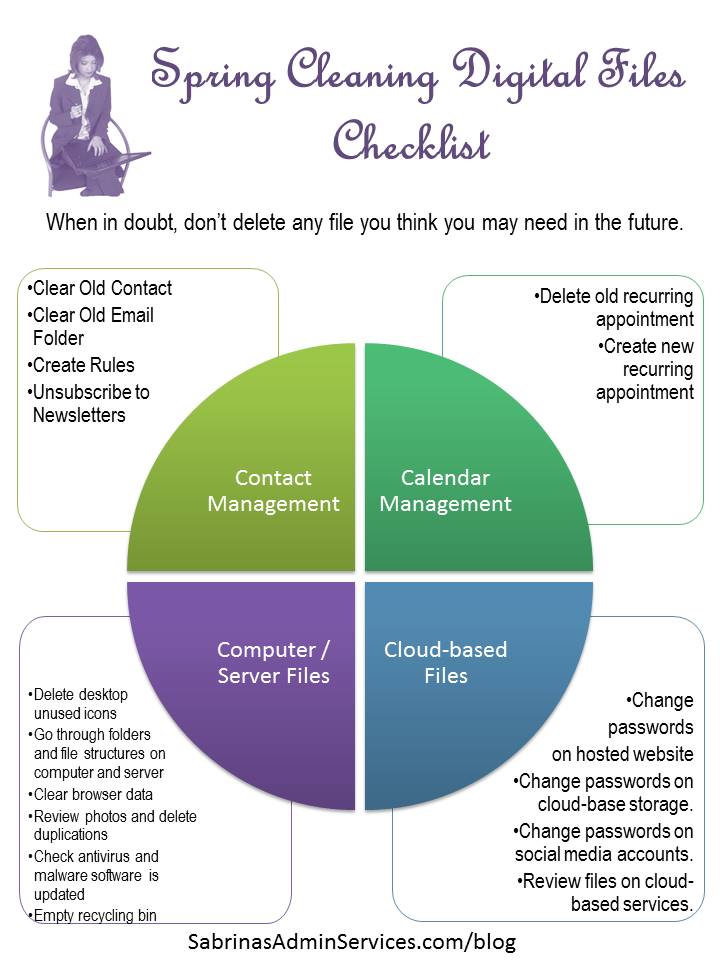
I also created a digital files calendar to help track and manage all these tasks.
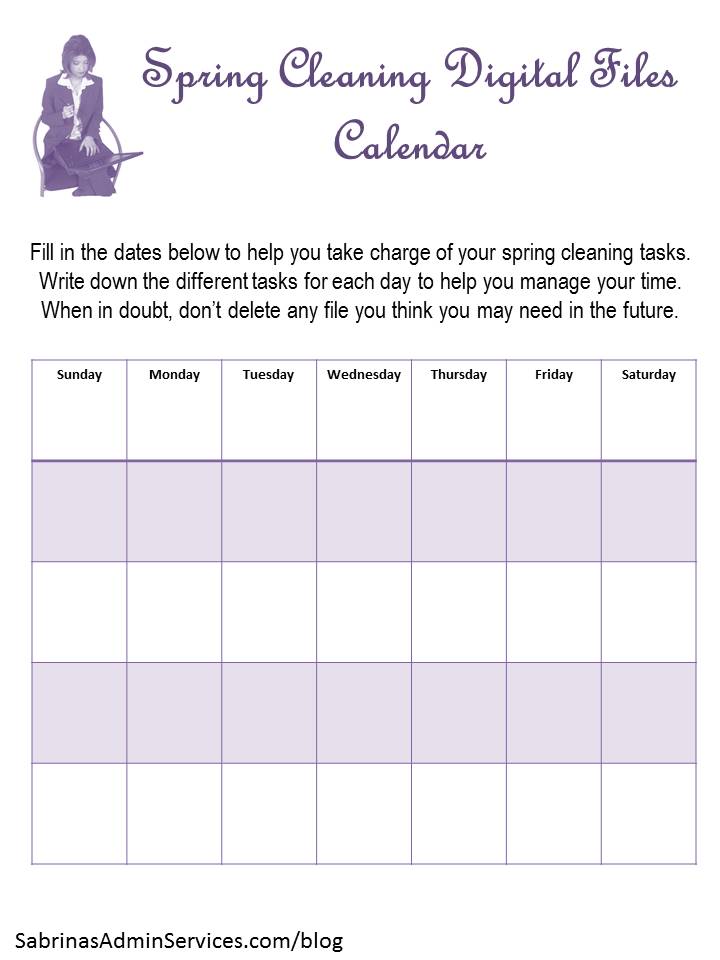
Sign up to get free printables and other ebooks.
Proper Disposal of Files
These files must be destroyed, wiping out the hard drives of old computers, printers, copiers, and servers. Clear the recycle bin on your computer and your Trash folder in your email service provider.
How long to keep digital files for your business?
In my post, Ways to Dispose of Physical and Digital Files, we discuss how many years you need to keep your business files. Below is a summary to help you understand which documents you need to keep.
Keep Business Documents for 3-4 years.
Employee records – Keep for 3 years from the termination
Employee earnings records – Keep for at least 4 years after termination
Records involving unclaimed property, such as an unclaimed paycheck, check state laws – 4 years after termination
Employment tax records – Keep for 4 years from the date the tax was paid
Travel and entertainment records – Keep mileage logs, receipts, and other supporting documents for 4 years
Sales Tax Returns – Visit your state to find out how long to keep these files. Each state has a sales tax department through the Department of Revenue. They detail exactly what you need to do. If your business is in Pennsylvania, there is a Retailer Information booklet to help you. California requires you to keep the paperwork for 4 years.
Keep Business Documents for 4-7 years.
Timecards – keep for at least 7 years
Business property – Keep records of costs and supporting documents until the asset is sold, traded, or disposed of. From that date, add 7 years.
HIPPA paper or digital file – HIPAA log retention requirements are that if a log, note, or record relates to a HIPAA policy or procedure, the log, note, or record must be retained for 6 years.
Keep indefinitely plus 3 years.
Corporation / LLC documentation – Keeping these papers in a secure place is essential. If you close the business, keep the paperwork for at least three years afterward. Then, you can discard them.
Well, there you have it. Spring cleaning digital files made easy. I hope you enjoyed this quite lengthy post. Remember to pace yourself, and you can get through all the tasks.
Now it’s your turn; what do you do regularly to spring clean your digital files? Please leave a comment below.
Related Posts:
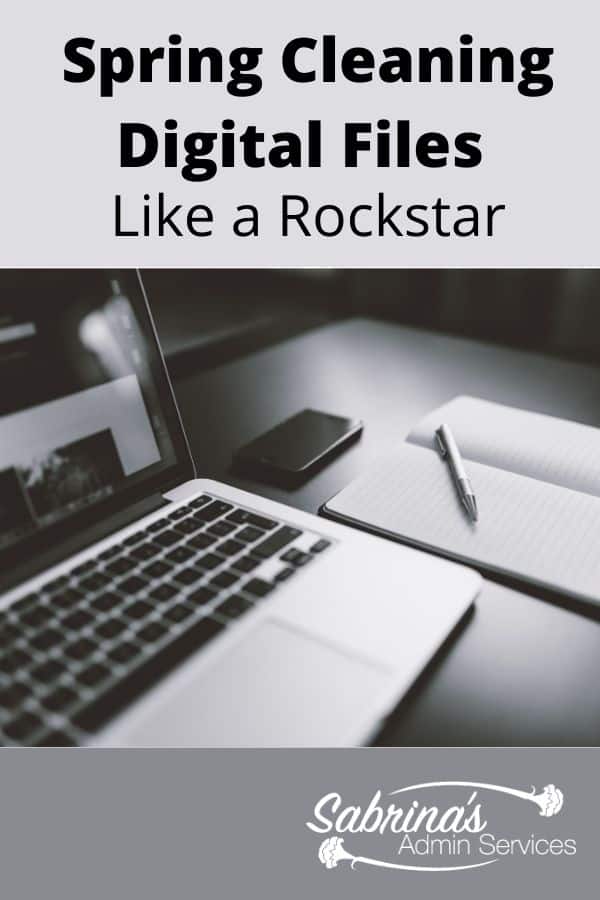
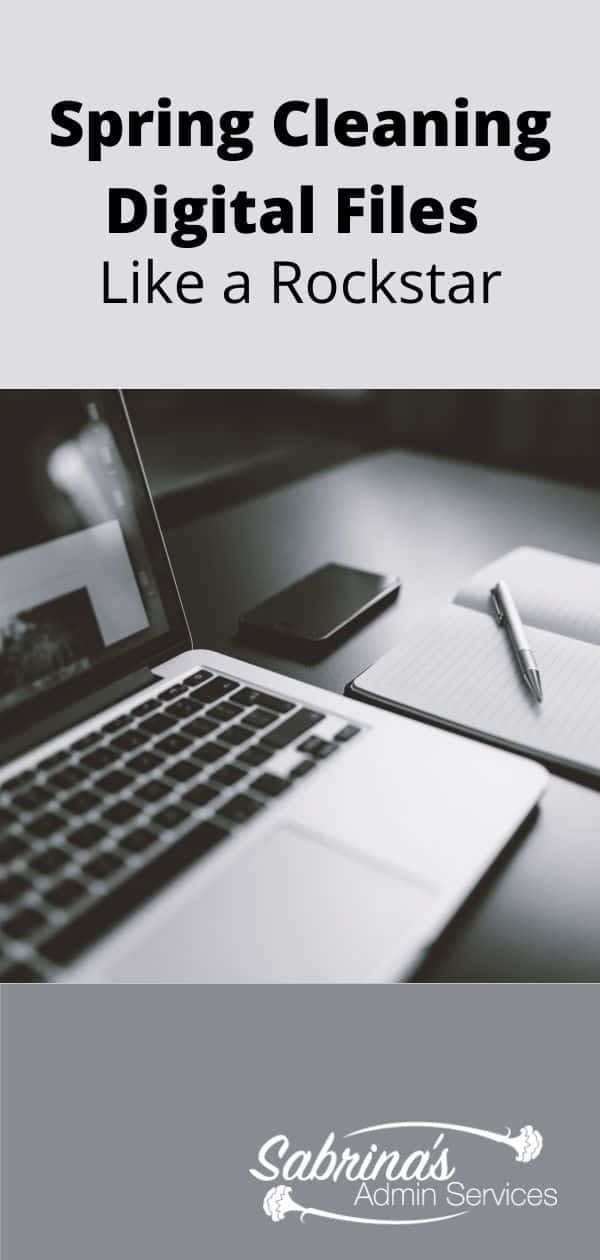
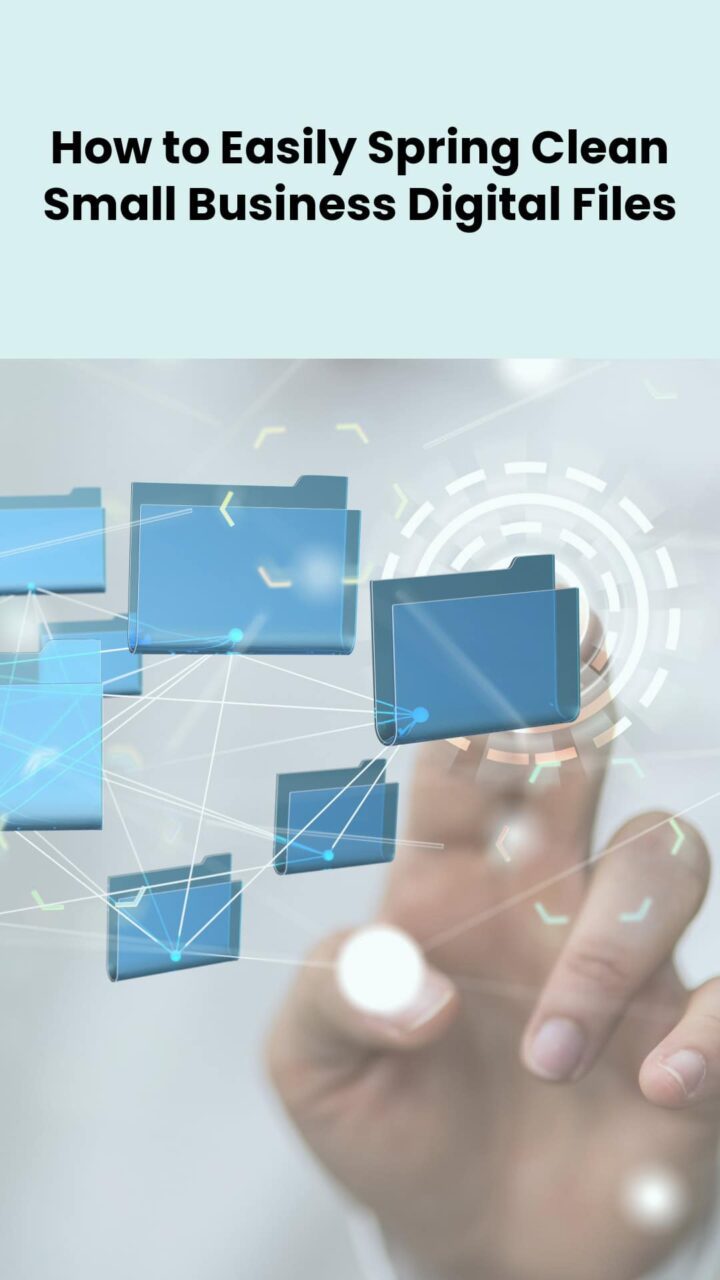




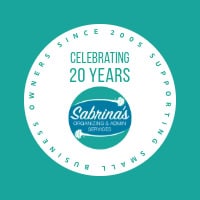

I am definitely one that does not save everything! Like you mentioned, i find it very distracting to have a cluttered desktop & I’m always cleaning out my email. A few things I have not done are getting rid of duplicate photos and cleaning up my contact list. Time to get to work!
Sabrina, I’m not sure why you posted this for the whole viewing public. You could have just pulled me aside and said, “Joan, you are an E-mail hoarder and you need to change your ways.” After all, I’m sure I’m the WORST out there about this! You’re starting to sway me, however!
These are things one should do, but I almost never get round to doing them. So this article was a good push…
This is fabulous advice. I need to spring clean my house and my electronics. Cleaning up my email would save me countless hours. I love the info graphic and the worksheet. Can’t wait to use them
Very useful information. I do some of these tasks, but not all of them. I appreciate the printout cheat sheet too.
I. Freaking. Love. This. Will be saving and dealing with these issues moving forward. And I’m gonna share, too.
I’ve been good about cleaning out my inbox, but new passwords I definitely need to add to the list. I love that you put everything in a graphic format. So, easy to understand and see what I still need to do. Thanks for all your time and effort in putting this together.
Wow what an awesome post full of excellent tips to “spring clean” your digital files! Thanks Sabrina for sharing as I need to do a few of them this week!
Awesome share!
My downfall is definitely my main gmail account. I’ve been struggling to tame it for months. I’vegotten some good tips here. Now the key is to schedule some blocks of time on my calendar to get it done!
Oh, I ssoooo need to do this! Thanks for the printable, that’s speaking my language!
Fabulous checklist! I’ll be sharing this for sure.
I have already started to delete email newsletters that I no longer am interested in. It has helped me realize that it is ok when people unsubscribe to mine. I plan to work on my calendar next so thanks for the tips.
Wow, Sabrina, this is such valuable information, thank you! As a very organized person myself, I sometimes forget about my computer. Good reminder!
OH Yes! This article came at such a great time. You have motivated me to schedule this on my work calendar. It’s time. Thank you! Thank you!
Hi Sabrina, Thanks for this. Good job! I have all of this covered (started mid-March)…except things related to The Cloud which I refuse to use.
I think I am pretty good on all this… I usually achieve my emails/outlook every month and even back them up every 2 weeks, this is a recurring event. I usually unsubscribe when I get the emails for a little bit and haven’t done a thing… and folders, they go to a terminated client folder.. and everything is backed up on the cloud. done deal
It’s so easy to overlook digital spring cleaning but just as important as cleaning your house. Digital clutter can lead to massive confusion and time wasting as you’re searching for things. Your tips for digital spring cleaning are great, thanks for sharing.
This is great Sabrina, and I’m happy to say that I am constantly unsubscribing from newsletters. I find I get way too many emails daily and in an effort to streamline, that is my first action almost daily. I also have clean my mac on my macbook, so also regularly clear out old files and clean things it detects that I now longer need. Desktop clearing frequently also. The main area that takes up space, is downloads and this post reminded me to use the program I bought that literally does just that. Eliminates duplicate files and downloads. Time to go through old files and folders now and I will free up more space. Appreciate your tips and ease of following too!
I so needed to read this. My organizational skills are absolutely in need of polish. I am always putting paper & digital into folders but then cant remember what I called it.
I like the categories you outlined & think I will tackle it.
Thank you so much for helping me see my way clear.
Oh yes, I do need to do some of the spring cleaning you suggested. Doing gives me instant gratification too, just like cleaning the house. Thanks for the great list and ideas to organize.
This is great, Sabrina! You’ve motivated me before to start spring cleaning my files, but this truly helps to break it down. I love the calendar! Setting that up today!
Thank You
I need your organized way of thinking! LOVE this list, very helpful. Terrific pointer about setting up rules in Gmail. I’m the person who has 6,000 emails in my Inbox, but I have improved at using my calendar and removing myself from too many email newsletters. Next on my list is organizing my computer files in addition to my office! 😉 Love the chart.