A few weeks ago, I talked about spring cleaning your digital files, and within the post, I mentioned briefly going through your online data. These cloud files are unseen and sometimes rarely used files stored outside of your office, nonetheless increasing storage over time and can get costly. Resulting in a huge amount of data being used up and needing to upgrade our online accounts to store all of it. The fact is they are our files, and we must clean them up just like any other digital file we have on our onsite computer. Today, I am going to show you where these cloud files could be, What could be included in your cloud files, and later questions to ask yourself to determine if you need to take action on these files.
Table of contents
What are Cloud files?
Cloud files are those you store online (out of your office). These files are usually accessible on the go. The files could be images, documents, spreadsheets, and images on social media profiles.
As small business owners, we usually have personal remote and business files on either one or more storage sites.
What is included in the Business Cloud files?
Social media accounts: Pinterest, Facebook, Linkedin, Twitter, HomeTalk, Houzz, Stumbleupon, Google+, Tumblr
File storage accounts: Dropbox, OneDrive, iCloud, Google Drive
Below are the instructions on how to clean up your cloud space for each of the primary providers:
Spending the time clearing out these files will allow you to see how many files you are using and maybe even bring down the monthly cost of storage.
Cloud File Areas to Review and Questions to ask to determine if you need to take action:
Page Timelines images – are there images you don’t like but didn’t have a chance to delete them?
Cover Page images – are they the same as all the other sites? How is your branding? Do you need to update your pictures?
Visit our About Me page.
About Page on your social media pages – Is your description the same on all social media sites? Is there a way to make it more streamlined and easier to read?
Link Buttons that are connected to your pages: Are there link buttons for other social media sites connected to the page? Check to make sure they are working.
Reviews on the page – Do you have reviews on your pages? Do you have new clients (affiliate) for whom you haven’t asked for reviews recently?
Review photos as well.
In the Photos areas, are your photos organized in the way you want? Are there blurring pictures that need to be updated?
Followers and Following area: are some of your followers not following you? Do you want to group followers into particular lists?
Review your Pinterest account and boards
Pinterest uploaded images with no likes or saves? Are there Pinterest pins that had no interaction?
Review folders on cloud storage – If you have an app that connects with your Dropbox, Google Drive, or iCloud, check to make sure that the files that are uploaded aren’t too big and are necessary to be up there. I tend to put data on the cloud while traveling and forget to bring it down after I get to my computer.
Review photo folders backed up on the cloud storage – If you are like me, you have a backup in place of your photos. Be sure you go through them and check the files to see if 1. It backs up effectively, and 2: If it takes up too much space and needs to be relocated.
Update 2023
Snapshot files are now being saved even if you already saved them. So, you may have duplicates saved on your computer and on the cloud, too.
Additional Tips for Spring Cleaning Cloud files:
Tip #1: Check out your public social media site incognito window.
This will show you what other people are seeing without logging out of your websites. In Chrome, you can view public accounts in an incognito window. This will help you see what is visible on your pages.

Here are the instructions for Google on how to create an incognito window.
Tip #2: If you can’t do all these tasks while looking at them, make up a checklist.
Then, you can schedule time each day to spend 1/2 hour working on updating the information or hire someone to help you get it done quicker.
Get a free copy of our Cloud Files Spring Cleaning Review Printable.
This is a lot of information, right? Today, I created a 7-page FREE Cloud Files Spring Cleaning Review printable. Sign up below to get your free copy and clean your cloud files. As a bonus, you will receive ALL of our ebooks for FREE!
Spring Clean Your Cloud Files
You are signing up for our newsletter to get a copy of our Cloud Files Spring Cleaning Review Ebook from our post “How to Easily Spring Clean Your Cloud Files”.
Now it’s your turn. Do you spring clean your cloud files? How often do you do it? Please leave a comment below. I would love to hear from you.
Related Topics
Small Business Popular Posts
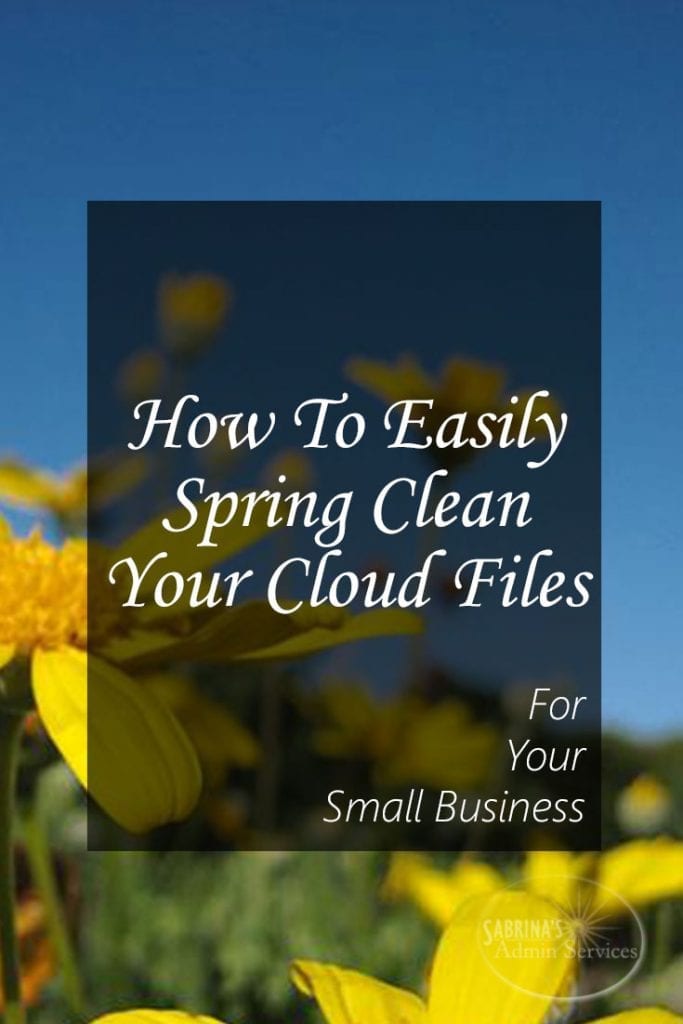
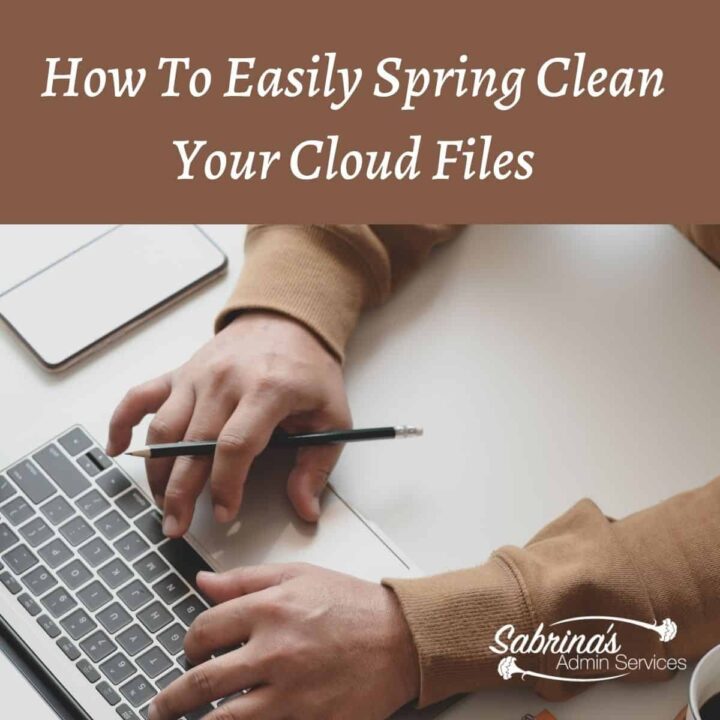
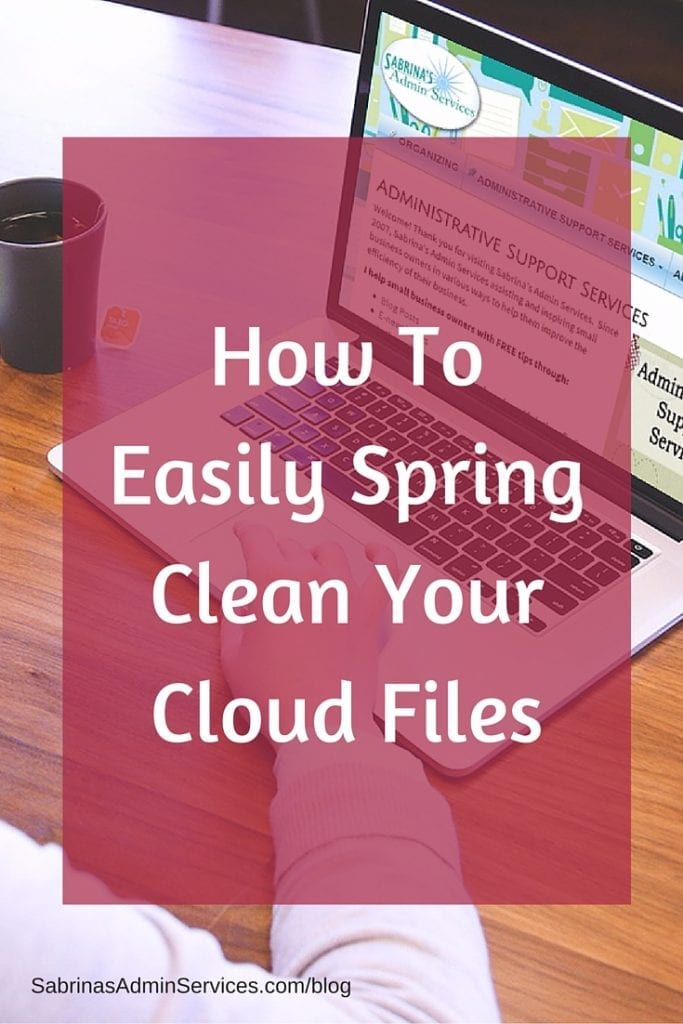




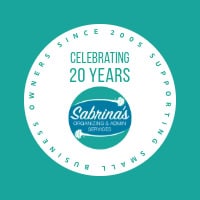

Great tips. I think it is a great idea to update and clean house. BTW, on Tip #1, you can view your profile as other folks if you click on the 3 dots to the right of the tabs on the cover photo, it shares to view as a different user.
What a good reminder! Just this week I started going through my FB page’s photos because I kept catching glimpses of my old logo. Clearing this kind of digital clutter will help us all to be more productive. Thanks!
I need to be doing this! I keep up with most of the stuff on my computer, but the cloud can definitely use some more attention. Thanks for reminding us on this one!
I’m guilty, Sabrina. Time to turn over a new leaf and clean my cloud files. Thank you for bringing this to our attention.
Hi Sabrina,
Awesome and informative! Really enjoying this series on how to “spring clean” your PC files and this one is especially interesting as I did not know how to do this. Thanks for the great tips!
Sabrina – I honestly don’t believe I have enough data in the cloud to worry about cleaning, yet, but I’m looking forward to the day when I have this problem. I’ll definitely b back to your site again & again for reference as I continue to enter the 21st century!
These are great tips. I will be starting with my cloud storage. I didn’t use it much until recently and i know I have some really old things there that need to go. I am working on rebranding so this will be helpful as I rebrand. Thanks.
Super tips! I have not done any cloud file maintenance. I just keep letting it build up and build up. I think your point to set aside a specific time and amount of time to work on this is an excellent one. Great advice!
Ha, I never quite ‘got’ what cloud meant – I thought it was something more complicated. Yes, I can always use a little cloud cleaningand just did that with dropbox and since my pc crashed a few months ago, I have been fretting over just how that cleaning wiped it all out. I am still low on clutter right now due to this forced cleaning. 🙂
These are fabulous tips Sabrina! I must say that the only storage I do off my computer is on Dropbox and we have cleaned that as the files were no longer needed, mostly because I have a small amount of free storage only. I love your tips about social media sites, as so often we forget that they are storage places as well. Thanks for your wonderful info! More spring cleaning required for me it seems!
This is fantastic – thanks so much for compiling this information! The only cloud storage I pay for is unlimited, but I need to keep an eye on the freebies to make sure they stay that way, and I never thought about old uploads in my social media accounts.
This is great. I’ve been getting those messages ‘your icloud storage is full’ for ages and just ignored them as I didn’t know where to start. Now I know how to make more space so I will have a massive clean up. Thank you.
These are wonderful tips for cleaning cloud files, Sabrina. I will be sharing this post with my organizing clients.
This is EXACTLY what I needed. I am overpaying for cloud storage right now and it is time for me to clean up and consolidate.
I did some spring cleaning of files, paper, desk, folders, email and then stopped. It wasn’t complete but more than I ever did before. Just want to thank you for that, but I took a look at ICloud & decided to leave it to my techie son when he visits. My mind glazes over anything technical & I have to use my time for other things that I enjoy. Your instructions are great, but I’ll still pass.
Sabrina, you’ve had me cleaning/clearing my office space, emails, etc., all spring, and I truly thank you for that! Now, I’ll get to my cloud files.
Just love your specific instructions–they truly help neo-luddites like me! Thank You!