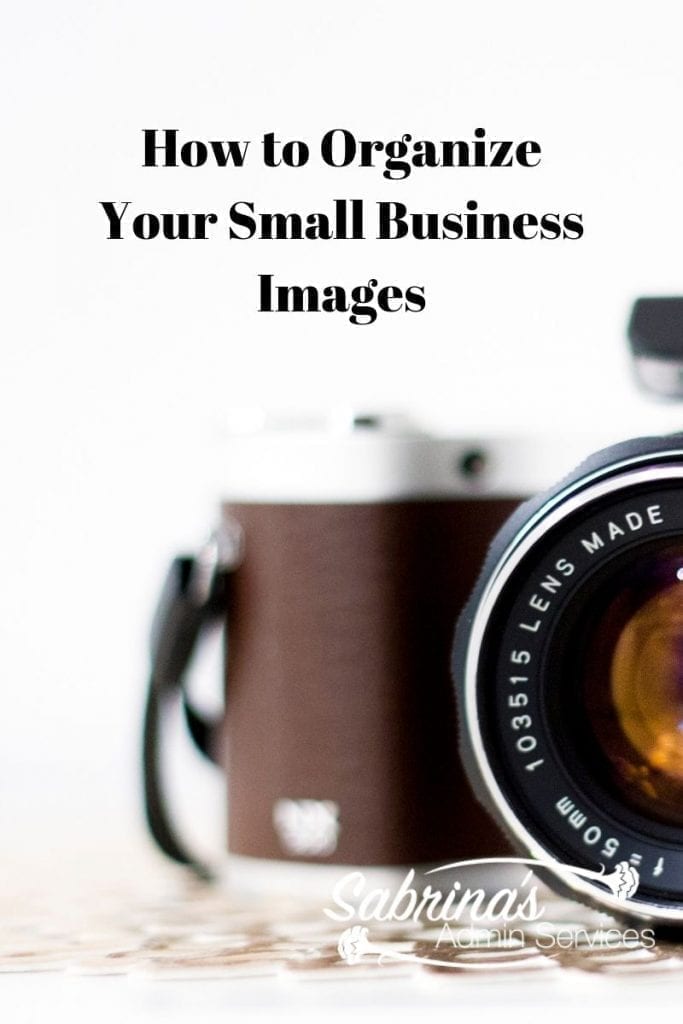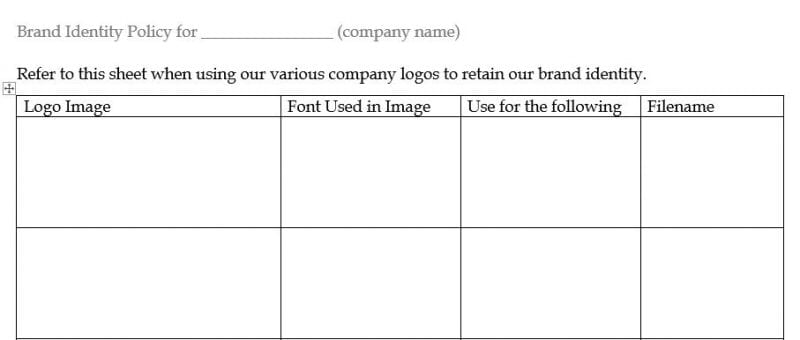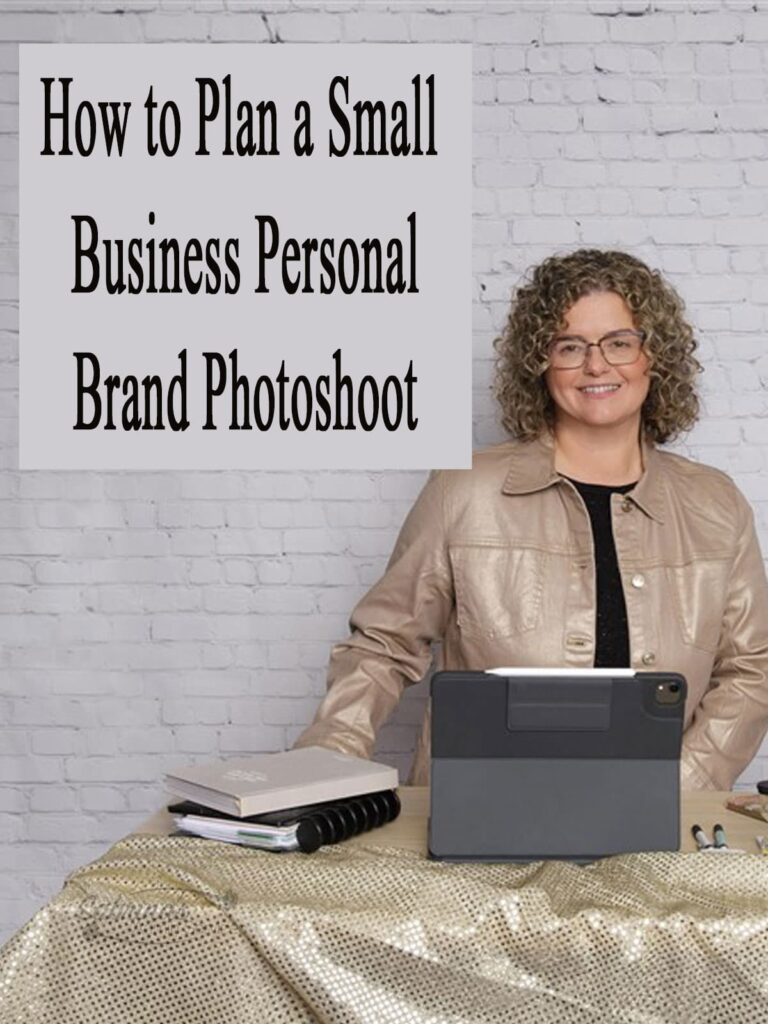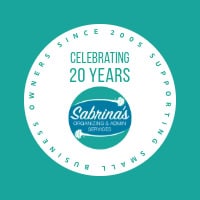As small business owners, we all have to deal with images. We use them for blogging our thoughts or sharing on social media platforms. We also have images that are associated with our business like company logo images and blog post images. Here are small business images tips to help you stay organized.
Where to store the company’s logo images?
- Keep the logo images in a separate folder on your computer or the cloud. Storing the most used images on the cloud is handy, but always have a copy on your computer just in case you cannot get to the cloud due to internet issues.
- Keep the Hex Color Code and/or RGB Color Code of your particular logo. Using an online application like Evernote or Microsoft OneNote, create a page that holds these critical information details in it. It will make life easier when you create customized background colors to match your logo brand.
- Create different sizes of your logo. If your logo is more horizontal, make a vertical image and square image. Some platforms online want them in a particular orientation so having images of your logo in various orientations will help you find the right image quickly.
- Customize the filename of each image. Start by using the same filename at the beginning and then adding additional abbreviations, like “BW” for a black and white image, “Transp” for Transparency image, and include things like the size of the image (i.e. 800 x 800 px). Be sure to save your logo in different formats like .png and .jpg.
- Create a brand identity policy for use for the different images. This would be a printable or digital sheet that you can hand to your assistant to use when making images layouts for you. Include an image, then indicate what the image is used for. Some examples are when you create a quote use this particular image. When you create an ad on Facebook or other platforms, use these logo images. When posting a job listing use another logo image. When you have to update a website, use another image. Below is an example of how your brand identity sheet should look like.
How to organize your small business social media images?
While using stock images like Pixabay is helpful, sometimes you want a specific picture to convey a particular scene that may not be found on a stock photos site. This section will talk about where to take these photos and then how to organize them.
What type of camera should I use?
Well, you really don’t need a camera. If you have an iPhone or Android phone, you probably have a pretty good option to take pictures. Playing around with the camera section of the phone before taking the photos for your business is helpful. The resolutions of the images are good enough for the web. I found some posts that will help you with this.
How to Take Professional Photos with your phone
4 secrets: How to take professional photos with your smartphone
Check out my post about my experience of organizing the professional photos for my business:
How to Plan a Small Business Personal Brand Photoshoot
As small business owners, we must be courageous in front of our potential clients, whether on social media, podcasts, or other media. We must present ourselves professionally and know how our business brand comes across to others. I recently revisited my business personal brand and wanted to do something I haven’t done in my 23+
Where to take pictures to use on social media for image backgrounds?
- Local parks or botanical gardens
- Local zoos
- Your backyard
- In your home
- A friends backyard with their permission
After you upload the image from your phone or camera, here are step-by-step instructions on organizing your images on your computer. This will help you when searching for images.
- Save as a JPG in the largest possible format. If you make the image smaller, you may have resolution (blurry) problems down the road when you want to use them.
- Always rename your images to describe the image, don’t leave them img_2599.jpg. Look at the image and decide what is the main topic in the image.
- Then, what is the next main topic? Two main categories for each image will help you remember the image name better. I like to use full names with ” – ” dashes between the words. This makes it easier to search. An example of a file name could be: Roses_garden.jpg
- Make a list of all the topics (categories) you use on your images. Using a spreadsheet format will allow you to sort easily by category name for a better reference to see what categories you used.
Note: I like to put all the random misc. images in one folder. It seems to work better when searching. However, having a good filename will make it easier to find images you are looking for in a cluster so you can compare them with one another.
How to organize your website images?
- Website images are the ones you upload for your website blog posts and pages. These images are important as they are a backup for any live posts that you used on your blog.
- Keeping these images in a separate folder called “website images” works nicely. It saves you time while looking at all the other images you have stored on your computer or server.
- When renaming images for your blog, be sure to resize them to a smaller format. This will help with the speed on your site. Keep in mind the larger the image the slower the website.
- Using the same file name for each image works best. I like to add a number 1, 2, 3 or 4 to the end of the file name. Personally, I use the name of the blog post so it corresponds back to the website. Use ” – ” dashes between the words as a replacement for spaces also.
By taking the time to do this task while you are setting up your website pages or posts, you will be grateful if you ever have to refer to or upload a replacement image in the future.
How to be professional when sharing others’ images?
I can’t end this post without saying something about sharing other’s images on your blog or social media accounts. I’ve had several of my images cut and reposted on other blogs which is a no-no, especially for businesses. As a business owner, spend the time and find images that are allowed to be used for commercial businesses. Sites like Pixabay states “Free for commercial use. No attribution required” right next to the image.
You must always give your source when sharing an image from others. The best way to handle this is by doing a link back to the source’s website. I also like to add the name of the owner in the image title section so it appears under the image.
NEVER copy and paste a photo from someone else’s site without giving acknowledgment. Remember when you are sharing on social media or your website, these are your company’s property. And, rules are different for companies than individuals. So, always air on the side of caution and share the link of where you got this information.
I hope this helps you organize your small business images. What is your main issue with images for your small business? Please leave a comment below. I may create a post about your particular issue. Thanks for stopping by.