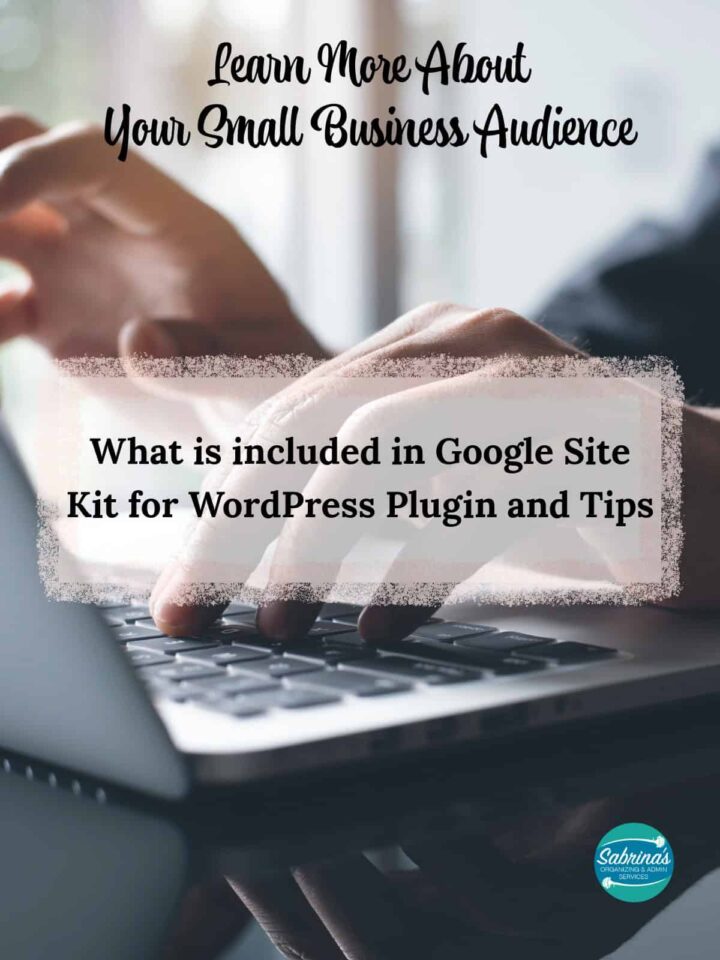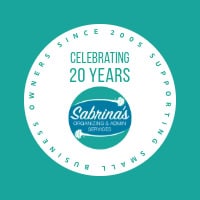How often do you check the information your website collects from Google? You know what I am talking about, the data that Google Analytics and other products will give you to help you decide your next product or service in your small business. Not often, right? I understand. The data can be overwhelming and confusing if you do not know what it is telling you. Today, I am talking about Google Site Kit for WordPress Plugin (FREE), which will hopefully give you some direction on what this plugin offers you. I added tips on how you can use the data to help your small business grow.
***UPDATED 2025: I reviewed this post and updated all the information. This post has been revamped because of the entire overhaul that the Google Site Kite plugin had.
Topics
- What does the Google Site Kit Key Metrics Section include?
- Find out how your audience is growing.
- What does the Search Traffic Over _____ days section?
- How to use: See how your content is doing section?
- Top Content Over the Last _______ days shares:
- Find out how visitors experience your site.
- New section: Reader Revenue Manager
- New section: Sign in Google (Beta)
- New Section: Tag Manager
- Find out how much you’re earning from your content section
If you have a WordPress website, you may want to consider using the Google Site Kit for WordPress Plugin. This is not an affiliate link. When I installed it on both of my sites, I did not have issues with authorization, but some people may if they are not administrators. See the “Reviews” section on the link above to see what others have experienced.
Before you start, make sure you are the administrator of your website.
Below, I list the Google products you can connect inside the Google Site Kit WordPress plugin. Check it out. Keep in mind that each section will need to be linked before you can start viewing this information. Follow the plugin setup when you activate it.
All these features are under the Dashboard button under Site Kit after you install and activate the plug in.
What does the Google Site Kit Key Metrics Section include?
The Site Key Metrics (Dashboard) page provides key metrics for various periods (Last 7 days, Last 14 days, Last 28 days, Last 90 days). At the top of the page, you will see the key metrics button, traffic button, content, speed, and monetization.
In the Key Metric section, you can change the metrics you want to measure. It usually starts with the Top recent trending pages, top categories by pageviews, pages per visit, visit length, Top pages by returning visitors, top traffic source, and top converting traffic source. You can change these metrics out, but you only have access to 8 metric options on the key metrics section. They have a suggested metric if you’re unsure what to add to your eight metrics.
Just to name a few, I prefer keeping these metrics for my site.
- Top recent trending pages
- Top traffic source
- Top performing keywords
After you have selected your metrics, press the save button.
How to use this section for your small business?
Visit this section regularly, at least once a month or over the Last 28 days. You will become more aware of what visitors look for when they arrive on your website. Checking out how your visitors are seeing your content is a great way to inspire you and learn more about your audience’s needs.
Below, I describe sections of this plugin in detail and how you can use it for your small business. Take note of the popularity section, which shows you the top keywords that Google associates with your site. Also, visit the most popular content for that period to get ideas for future posts. Picking similar topics that a popular content link can easily accompany your other popular posts will help your popular page ranking.
Find out how your audience is growing.
This section will track your site’s traffic over time. It shows you all visitors for a period, including their origin when you select the location button, and the devices they use.
What does the Search Traffic Over _____ days section?
You can get information about where your site is being discovered and where Google displays your pages: total impressions, Total clicks, unique visitors from scratch, and Key Events over time. If you want more information, you can find it in the external link at the bottom left of this section. Click and go to your Search Console.
The “understanding how different visitor groups interact with your site” section helps identify new and returning visitors over time. It also includes the cities with the most visitors and the top content by page views. At the bottom right of this section is a hyperlink that takes you to your Analytics page on Google.
How to use: See how your content is doing section?
This section helps you understand what keywords people are using in Google and how many clicks there are over time. At the bottom of this section, you can press the Search Console link to get to your search console page for your site.
Feel free to check out these Guidelines for representing your business on Google.
Top Content Over the Last _______ days shares:
This section shows the top content by title and shares the pageviews, sessions, and engagement rate. The higher the percentage of engagement, the better the page is performing and engaging your audience. At the bottom left of this section, you click through to get to your Google Analytics website page.
Find out how visitors experience your site.
This section will keep track of how fast your pages are and get specific recommendations on what to improve in mobile and desktop. It will show you in the lab and the field how to improve the site. This section is pretty technical. I am still figuring it out myself.
New section: Reader Revenue Manager
Reader Revenue Manager provides a streamlined way for publishers to cultivate audience engagement and generate direct revenue through subscriptions and contributions. It will set up the technical aspects of integration, and you will not need to do any manual coding. You can easily implement subscriptions or contribution models without extensive expertise. It will help you set up subscriptions (setting up pricing plans). For contributions, you can set up one-time or recurring donations, allowing your readers to support your website/blog.
**Note: I am not using this section.**
New section: Sign in Google (Beta)
At the time of writing this post, they have added a Google sign-in option. It is in Beta, so there may be some issues. It uses “OAuth Client ID” to enable sign-in with Google on your website. This feature facilitates user authentication by allowing visitors to log in to your website using their Google accounts. It will help centralized data access.
**Note: I am not using this section.**
New Section: Tag Manager
They have incorporated Tag Manager in the settings section of Google Site Kit, where you can create a web container and AMP container ID and connect an account through Tag Manager. It will allow you to create and manage your tracking tags. Read more about it here.
Find out how much you’re earning from your content section
This section is for you if you use Google AdSense, which shows ads on your website or blog. This section will track performance over time. Learn key metrics such as Earnings, Page RPM, Impressions, and Page CTR. At the bottom of this section, you can click on the Source: AdSense and click through to your account page.
It helps that you can see the Top Earning Pages in the next section, which shows you the top 5 pages, and you can see more information on the Source: Analytics link below this section.
I hope this gives you an understanding of what the Google Site Kit for WordPress Plugin is. If you want to try it for yourself, WP-Rocket has a how-to article you can read called Google Site Kit Plugin for WordPress: Pros/Cons and How to Use It.
Below are some more blog posts about Google and their various small business apps that I recently wrote about.
Updated Instructions on how to use Google My Business App.
How to Create a Business Google Data Studio Report for your small business.
Related Posts: