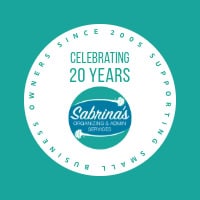There are so many features for Microsoft Excel that would benefit small business owners. This post will share my favorite Small Business Microsoft Excel Tips. Each feature is handy to speed up time and create new avenues to understand your business data.
I have used Microsoft Excel for over 25+ years, and these features have been very helpful.
Table of contents
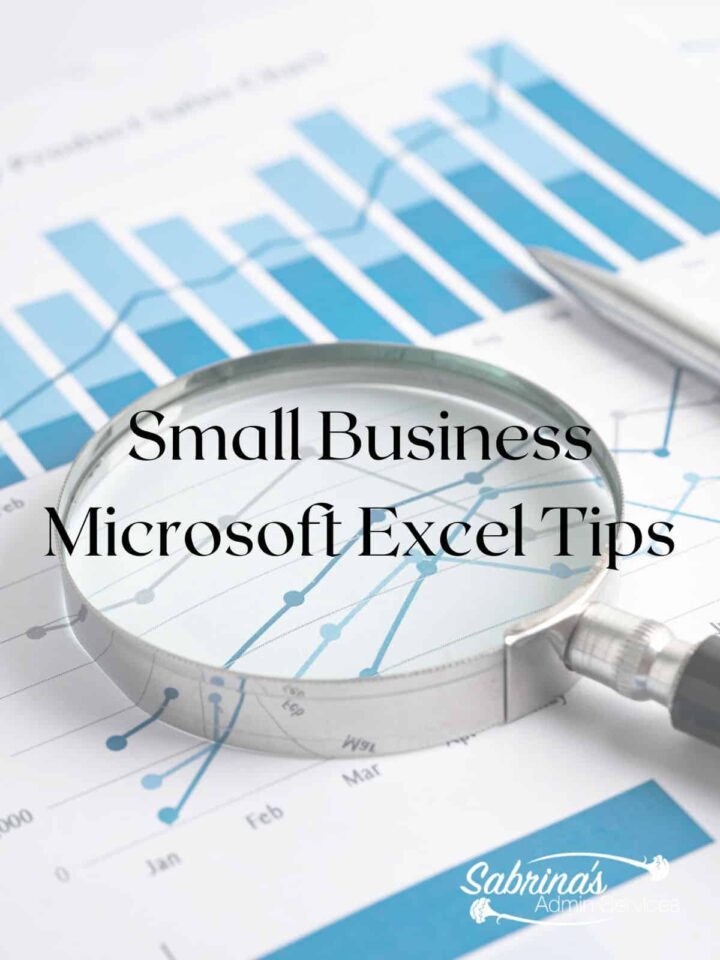
How Small Business Microsoft Excel is used differently than corporate companies.
As a small business owner, I may use Excel differently than corporate companies. Here’s why.
- The data is only used by me and maybe someone that helps me.
- It doesn’t get compiled and used in a larger format to encompass the entire company.
- Because the data is mine alone, I can modify it as I see fit as often as I want to.
- I do not need to use corporate jargon to describe my headings. I can use the terminology that works best for me.
- Excel data can be imported from various applications that collect data, like Google Analytics, to gather the right information.
- If new to having a small business, Excel works nicely to keep financial data organized for your accountant.
- It is helpful to keep your invoices log and expenses organized as well.
Small business owners are especially creative in making their Microsoft Excel files work for them. So, be creative and get going using this app for your business.
Small Business Owner Microsoft Excel Tips
These Small Business Owner Microsoft Excel Tips will give you some direction on ways you may not have thought of using this app. Please note before using these tips, first think of what you want to use the file for; if it involves numbers or data, Excel is your best bet.
Transfers data from one device to the other easily.
If you move around throughout the week, you may want to take advantage of the storage on Microsoft OneDrive. Save the file in the cloud by using the AutoSave feature at the top left of the desktop version. Just turn it on and save the file on OneDrive. You can also access this file through the OneDrive.com website.
Linking one date sheet to another.
If you need to have data transferred from one sheet to another, create the formula on the sheet you want, and then click on the other sheet and select the field you wish to use. Excel automatically includes the field /files/sheets in your formula. You can do this with several fields and sheets to get the correct totals you want. Then, press Enter.
Use Copy and Paste.
Ctrl +C and Ctrl+V are my favorites. I use them often. Ctrl+C is copy, and Ctrl+V is paste. It helps when information needs to be used in several sheets or files. On Apple, you need to use Command +C and Command +V.
Formulas.
The next one of my Small Business Microsoft Excel Tips will help you create formulas that will help add, modify, and subtract data in these files. The Sum button under the Editing section have preset frequently used buttons like Sum, Average, Count Number, Max, and Min. And you can expand the More Function button to see more options you may need. In this section, you can write a brief description of what you want to do and then press Go, and it will guide you to the right formula.
Print Titles
“Print Titles” under “Page Layout” allows you to include the header at the top of each page so you do not forget what the columns represent when you print out your pages. After you select “Print Titles,” then go to “Rows to Repeat,” select the number row or “Column to repeat at left,” and select the letter column to repeat. Then press ” OK”.
Wrap Text
Wrapping text will allow a cell to wrap the content and will expand the row to allow you to see it. This page will help you use this feature. I like this feature if I don’t want the column to be too wide.
Conditional Formatting
This feature is great for helping you find duplicates. Click on “highlight cell rules,” then select “duplicate values.” It will highlight all the things that are exactly the same to reduce duplicate data. Learn more about this feature here.
Color coding
Some people who get distracted by all the colors being black may enjoy coloring the cells or text to help them recognize the data. You can do conditional format as well.
Sort & Filter Button
This sort and filter button in the Editing section will allow you to sort the items in your columns, as well as add filters at the top so you can select the same title in a particular cell. Learn more on how to use these options here.
Drop-down lists
If you use the same titles over and over again, you may want to make a drop-down list. Microsoft has step-by-step instructions for this feature.
Conclusion
I hope these Small Business Microsoft Excel Tips help you and your small business. Do you have issues using Excel? Please leave a comment below, and I will try to give you an answer or give you directions on where to get the answer.
Visit our other posts to get more help!
Please note these are affiliate links through Amazon (affiliate), and at no additional cost to you, I will earn affiliate fees if you decide to make a purchase.