Each business must manage receipts, including bills, confirmation forms, and statements. We have previously discussed a paper bookkeeping binder and how to organize it. Today, we will discuss how to set up the structure of a digital bookkeeping binder. If you want to make your business more paperless, try this bookkeeping binder version.
Topics Discussed
Why should I make a digital bookkeeping binder?
You may be wondering why you need to make this digital bookkeeping binder.
Creating a digital bookkeeping binder for your small business offers numerous benefits.
- It helps you stay organized if you need to prove an expense or income.
- You don’t have to feel stressed about searching for paperwork during tax season.
- It frees up cluttered filing cabinets.
- You have the documents on the go to make it easier to access wherever you are.
Who should make a digital bookkeeping binder?
Several types of small businesses would benefit from having a well-organized digital bookkeeping binder. Below are just some industries.
Bloggers
Influencers
Creators
Service-based businesses
Product-based businesses
Retail brick-and-mortar stores
Online stores
Now that you can organize your digital bookkeeping binder, let’s start by sharing the different sections.
What sections should be in a well-organized digital bookkeeping binder?
Below are the sections of a digital bookkeeping binder. Feel free to download the eBook, which shares a list of all the folders you will need on your computer, so you are ready to file things away.
Add a main folder with your company name.
First, the main folder should be named after your company. This will remind you that you only need to place business-related items in this folder.
The next section should be the year.
This section will be for the current year, and when you add new years to it, you will create the folders below under the new year. For example, the 2023 folder will contain its own set of folders. And the 2024 folder will have its own set of folders inside it.
Add the Receipts Section by Category.
This section would be a subfolder inside the year. It’s pretty complex, so please visit this post to see the complete list. There are 23 different folders you can make to keep your receipts organized. Visit our post to help you make a digital receipts folder list.
Add a Section for Bank and Credit Card Statements.
This section would be another subfolder inside the year. Create sub-folders for bank statements and credit cards using the last four digits of the card number. Additionally, what are the account names, for example, “Checking account *1231” and “Credit Card account *4564”? Visit our post: How to Keep Business Credit Card Receipts, for more tips.
Separate your different checking and savings accounts if they are in different banks or brokerage companies.
Add an income section.
This section will also be a subfolder inside the year. Have subfolders that use clients (affiliate)‘ names or affiliate names. Any company or person that gives you income more than once a year should have a folder.
Additionally, create a folder for miscellaneous income to store one-time-only transactions throughout the year. This will enable you to track the individual income invoices that have been paid.
Remember that things like income from services/products and interest income should be in this section.
Add a Payroll section.
This section will be a subfolder inside the year. If you process payroll through a service like QuickBooks Payroll, you will want to keep this paperwork very well-organized.
Add the other tax agencies separately under this category.
The areas that can be added here are Federal withholdings, like 941, 940, etc… State withholdings, Local withholdings, and any other withholdings you may have in your business.
Taxes Paid Section.
Another section you should have is estimated taxes paid throughout the year to federal, state, and local. This section will be a subfolder inside the year. It can also include sales tax you paid to your state or other states.
Self-employed estimated taxes should be listed in this section under their respective folders.
A Donations section.
This is an optional section that you can add to the year. While you may make donations through your business, you really can’t deduct them. Depending on your tax situation, you may be able to deduct it from your taxes. Contact your accountant and ask them if you need to keep track of your donation receipts. If you do, you can add this section to your digital folder.
If you make donations to different charities, you may want to include receipts in this section. Make subcategories in this section for charities that you give to when they are over one payment. This way, you can track the different confirmations of receipts they send you.
These charity notifications may still arrive in the mail, even if you pay online, so scan them and place them in the digital donation folder.
If you’d like a copy of the above in an easy-to-read layout so you can set it up yourself, subscribe below. You’ll receive this layout, plus all our other ebooks and free resources.
Digital Bookkeeping Binder Folder Layout
You are signing up for our newsletter to get a copy of our Digital Bookkeeping Binder Folders Layout from our post “How to Make a Digital Bookkeeping Binder”.
Paper Bookkeeping Binder
If you’re looking for a paper bookkeeping binder, please visit our other post. I discuss the various sections that should be included in this binder.
Well, there you have it. I hope this helps you get and stay organized in your small business. If you need help setting up this digital bookkeeping binder system, check out our virtual consulting services. I can speak with you virtually to set up a customized digital bookkeeping binder explicitly tailored to your business.
Please leave a comment below, and I will respond as soon as possible.
Related Topics:
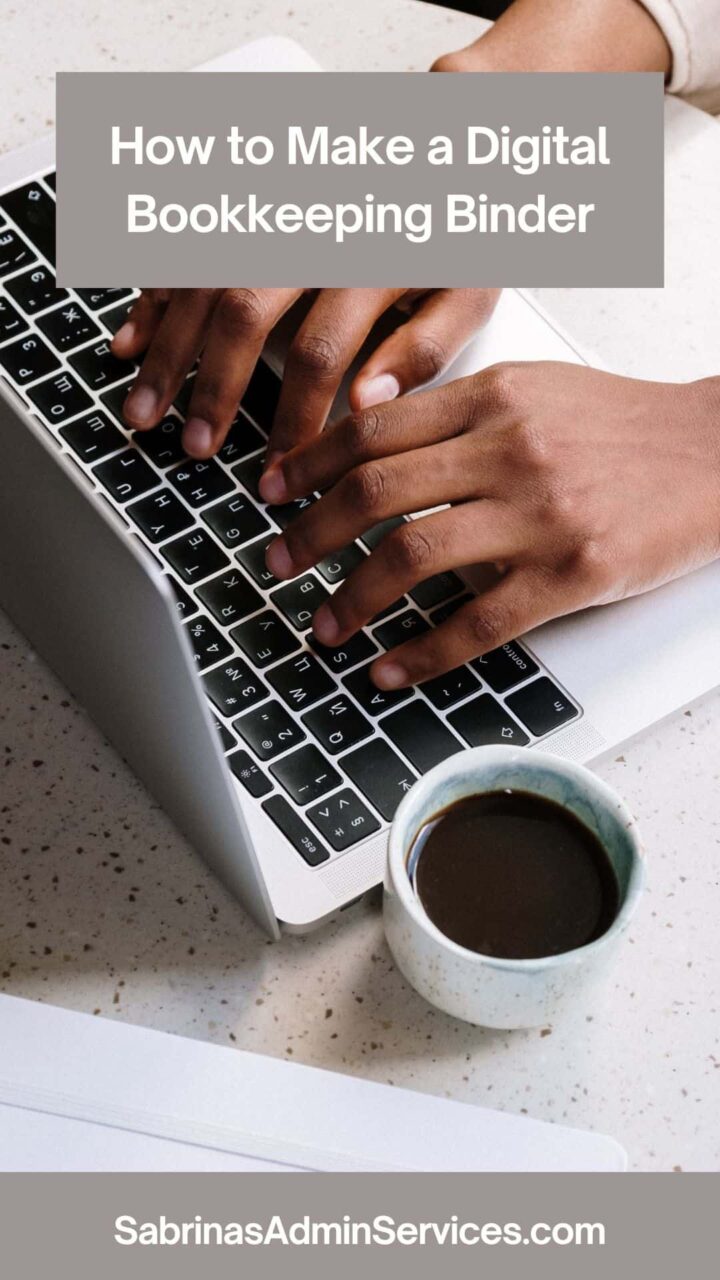
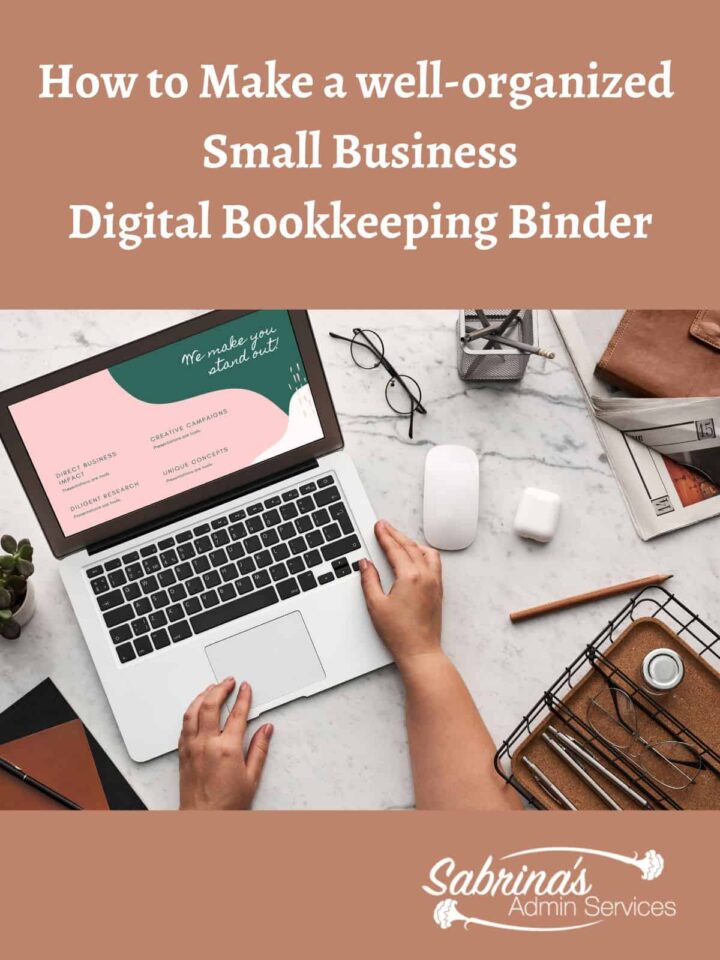




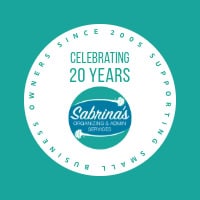

[…] you frustrated when organizing your receipts on your computer? Feel free to visit my How to Make a Digital Bookkeeping Binder for an example of a structure for keeping your business papers […]