***Full Disclosure: Visit our "Disclosure Policy and Cookies" for details. Affiliate links appear on this page from Google Adsense, Amazon, Impact affiliate members, and Shareasale affiliate members.****
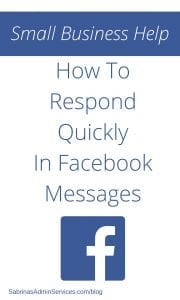
Corresponding through Facebook is an easy way to communicate with leads and other associates. It helps you speak one on one with people to be able to instantly get and give an answer to any question they may have.
Do you receive messages through your Facebook company page? If not, you can do this fairly easily.
- First, go to your page, then click on “Settings” at the top right of your Page.
- From General tab, click “Edit” next to “Messages”.
- Click to check the box next to “Allow people to contact my Page privately”.
- Then press Save Changes.
Now, that you have messages setup on your Facebook page. Did you know your page is rated on your response time?
When you are looking at your business Facebook page, you may have noticed the section called “Response rate” on the right-hand side of the page. It looks like this.
Don’t worry, no one else sees it only the admin people.
If you want more detailed information, check out this support page on Facebook. It has everything you need to help you with your Facebook company page.
Now, how to set up automated responses for Facebook Messages.
Under Settings, go to “Messaging” and scroll down to “Response Assistant”. It looks like the image below. I used my Sabrina’s Organizing Facebook page as an example.
First, you can activate a stay responsive feature when you are NOT near your computer. It will send a person an automated message right when they send you a message. They give you a suggested response message to use or you can modify it. To activate this feature, slide the bar from a No to show the Yes. Then you can change the text on what you want the response to say by clicking on the Change button. They give you some options to add to the message like your website and phone number. I recommend adding your website. This gives you another way to have the potential client check out something else you have to offer.
“Stay responsive when you can’t get to your computer or phone” section is for when your business is closed. Maximum number of characters: 250
Also, in this section, click on the Schedule tab at the top of this section and you can schedule the times you are away from your computer, AKA “OFF HOURS”. Here is what this looks like. Add the different times for weekdays and weekends. Make sure you adjust the timezone too.
Facebook indicated if you activate these features, it will help you with your responsive rate on your page.
“Send instant replies to anyone who messages your page” section is an instant reply so they know you received the message. Maximum number of characters: 250
This feature is a great feature to tell your customers that you will be getting your message as quickly as possible. If you have certain times of the day you visit your page, you can show that in the message as well or you can use their default message. I like to add a link to my blog here as well.
“Show a messenger greeting” section will send a message the first time they send you a message through Messenger. Maximum number of characters: 160
If someone is sending you a message for the first time, you can have a specific message for that as well. If you add personalization, you could write a message for someone to visit your website for additional tips.
Test it out and let me know how it goes. Now it’s your turn, have you ever used this feature? What do you like about it? What benefits does it have? Please leave a comment below. I would love to hear your thoughts on this Facebook automated messaging feature.
Please note these are affiliate links through Amazon, and at no additional cost to you, I will earn affiliate fees if you decide to make a purchase.
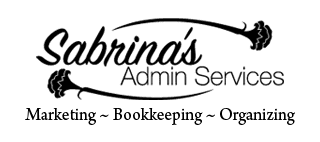


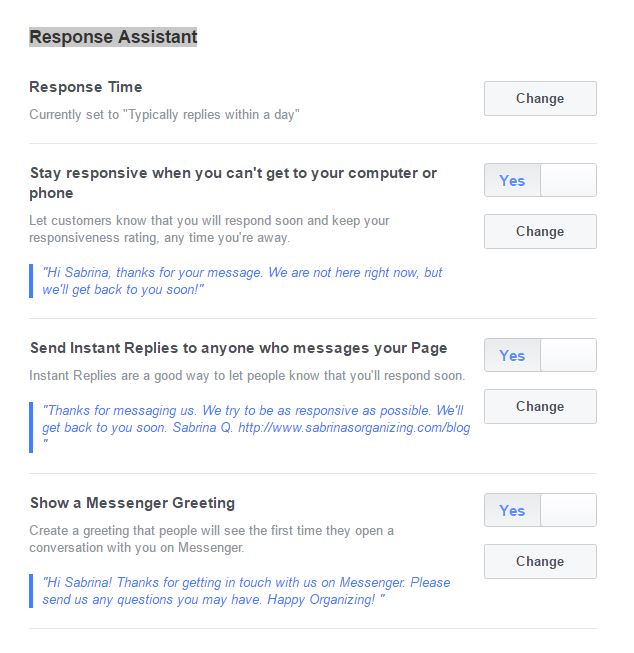
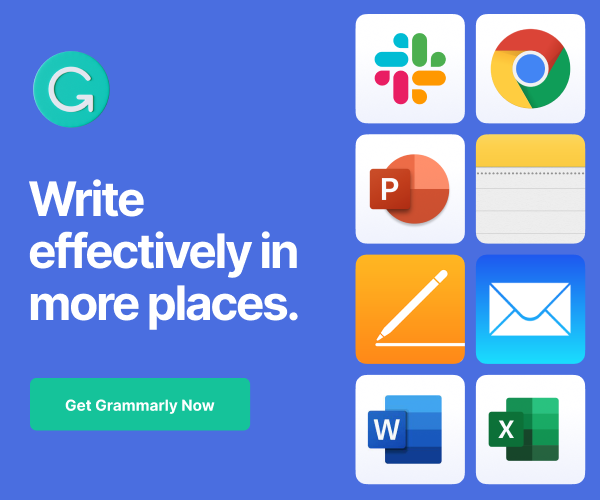
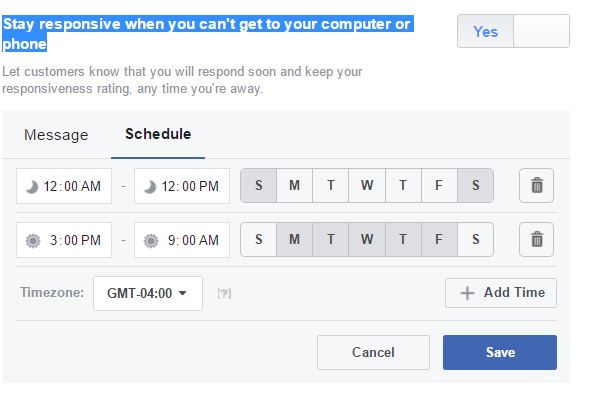
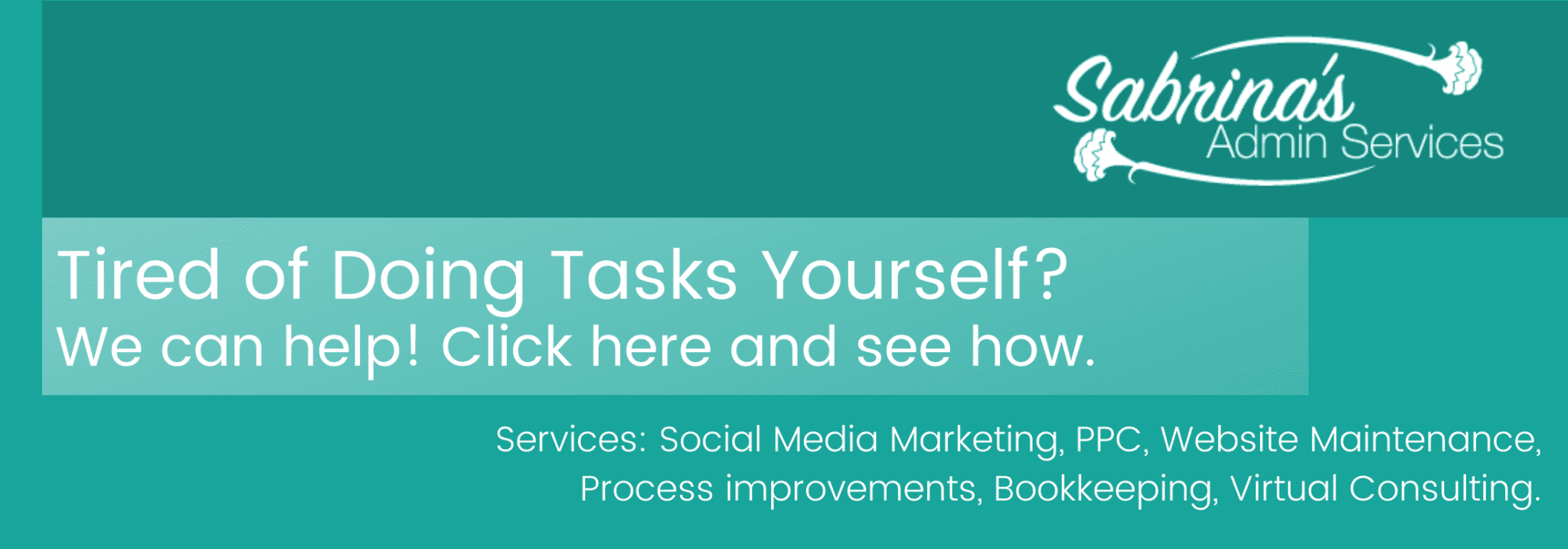
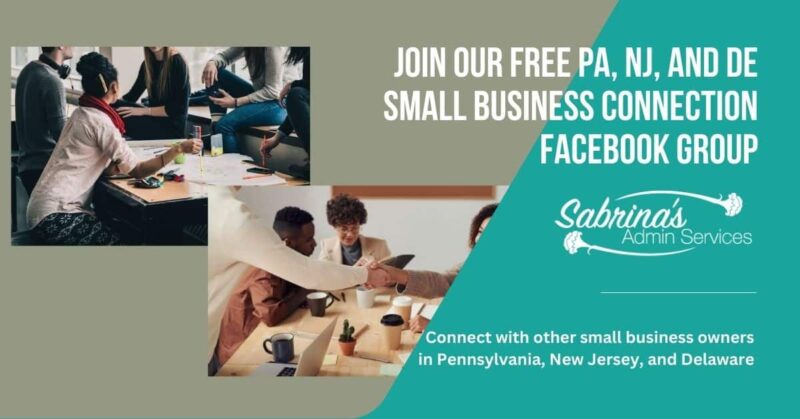



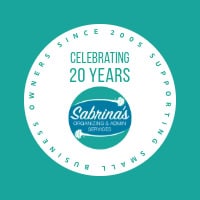

Super tips. I didn’t know you could do an “auto-responder” on FB; I’ll be usre to use that for my clients who don’t want to have coverage on the weekends. Although I have seen I’ve got messages on my fan page and it turns out I don’t.
Wow. I had no idea about this Facebook message response time rating. Thanks for all these valuable tips, even though I am not on Facebook much.
I never knew there was an automated response system on Facebook! I think it’s great idea for weekends and nights.
These are awesome tips Sabrina! I have seen them on my page, but did not realize it would help with your response time! Thanks for sharing 🙂 Set mine up as I was reading this!!
I had all of this, however, I can’t find the place to schedule. It doesn’t seem to show up anywhere. Thanks.
Cool tips. I am not a fond of automated responses.. but as long as you follow it up.. no harm.. Besides, I don’t usually get PM for my biz page.. so my response rate is more based on reaction to comments, etc. Good post though.
I will think about this. I was advised some time ago that it may not be the best practice to allow others to message my page and expect me to respond immediately as I was setting myself up to be tied to this type of availability and relationship….hmmm.
I have my messaging set and I reply so promptly. I need to set up the automated reply. This is very helpful info. So many details on Fb that generally don’t get addressed.
Sabrina – I think this is one of a zillion things about social media that I didn’t know! One step at a time, right? Thanks for a great article.
Thanks, Sabrina. I had no idea these features existed. Will go check out my message settings now.
I didn’t know this was available! I usually try to check pretty often, but it could be really handy when I’m on vacation or without cell reception! Thanks!
I think it is a fairly new feature. =)
While I was aware of this feature, I am not interested in responding to Facebook messages. In fact, we recently took away the ability for people to message me on my Facebook page. Too many points of access to me. Now, if I were also be able to do this on my personal Facebook account…
I understand. It isn’t for everyone. But, it is great for people who solely use Facebook as a form of communication with their customers.
I only had a bare minimum set up, Sabrina, so just followed your prompts and have now personalized more of the areas. Thanks for this, as I definitely do not keep up with all the FB changes and things they offer us to improve our communications there. Very helpful!
That’s great! Glad it helped you take action to update your page. You are not alone. There are many people who do the bare minimum on their Facebook page.
I had no clue this was available, thank you for the great step by step. I have already updated and i will see if i notice a difference.
I hope it helps.
I didn’t even know you could do this, Sabrina! What a great tutorial. Heading over to get this done! Thank you.
Thanks for stopping by, Susan. =)
Great tips Sabrina. I hadn’t a clue that I wasn’t taking advantage of my Facebook message section. I’m now properly connected thanks to you.
Such great information! I’m headed to my page to set this up right now.
Glad it helped, Andi. It’s so frustrating when they reduce your ranking and you didn’t do anything.