***Full Disclosure: Visit our "Disclosure Policy and Cookies" for details. Affiliate links appear on this page from Google Adsense, Amazon, Impact affiliate members, and Shareasale affiliate members.****
If you have read my blog, you know that I am big on getting to the point to inspire you to take action quickly and simply. The below FREE extension in Chrome has helped me speed up my online writing and helped me improve my grammar skills at the same time. Here’s how I did it.
Before using this Grammarly extension, I would write my post, then have to wait for a few hours or a day, before I would revisit the post for editing. I was told when I was in school to put the essay down before and step away from it before doing the editing process so I always did it this way. But, when I started blogging 4 days a week, this resulted in many hours wasted.
So, at the beginning of this year, I started using the “free” version of Grammarly (an extension in Chrome) and I just love it.
Here are my favorite online writing features of this Grammarly-free version.
Blog content gets reviewed as I write:
As I write this post at the bottom right-hand corner of the content area, Grammarly shows a red (for grammar mistakes) or a Green for (no errors). Note: Sometimes I have to ignore the suggestion because it doesn’t relate to the sentence I had written. This especially happens when I write Sabrina’s Organizing posts. Readers understand what I am talking about so I just ignore Grammarly. That’s OK, though.


Scans my comments on OTHER blog posts when I do online writing:
When posting comments on other blogs, it helps edit grammar and spelling errors. I love this feature because sometimes, I misspell a word or I forget to write a word like “the”, “on”, or “in” instead of “on” and Grammarly picks it up. Awesome, right? The comment image below my comment on “Creating Your Weekly Email Marketing Plan Part 1: Do’s & Dont’s” from a blog called Smart Happy Organized – Check it out! See how it underlined the misspelling. It also underlined in green for grammar errors like “in” because it wanted me to use “on”.
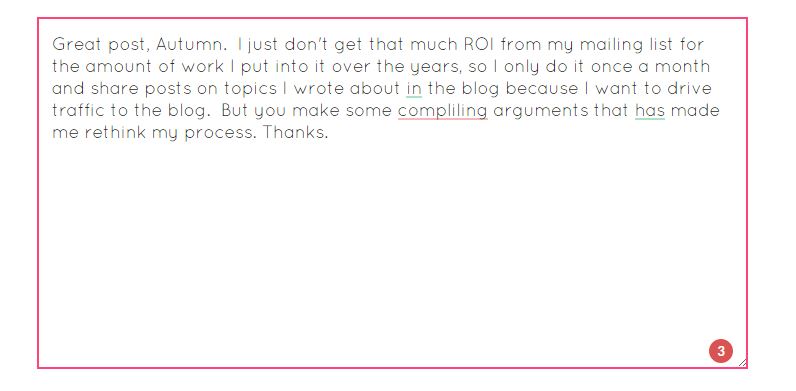
The pop-up window shows the entire written work.
When I click on the Green or Red circle, there is an “Open Grammarly” or “Critical Error” button. Pressing the button will allow me to see my entire document in the pop-up window. Here is the pop-up image of what Grammarly says about the above comment. 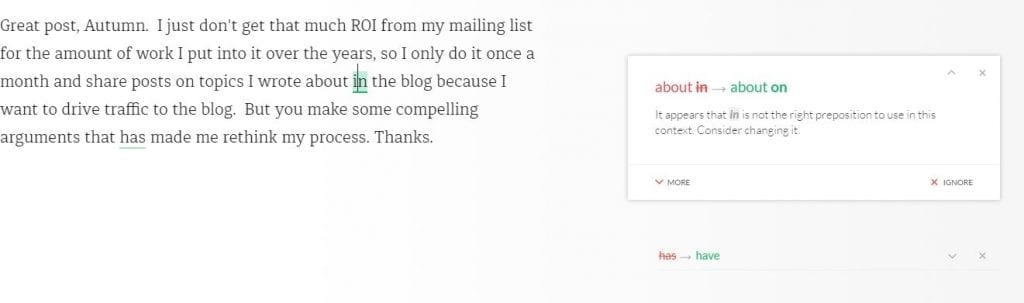
There is an option to turn it off quickly.
At the top right of your Chrome browser, you will notice, the Green circle with an arrow. Click on the image in your browser and you can toggle the first “Check for Grammar and Spelling on …” from right to left and it will stop reviewing your work. Also, turn off “Show Definitions and Synonyms via Double-Clicks (All Sites)” if you want. 
Here’s how to install this free extension for Chrome. It’s called “Grammarly Spell Checker & Grammar Checker“. At the time I wrote this post, it had 4.6 stars out of 5.
![]()
They have The World’s Best Grammar Checker Premium Version which includes the following. I haven’t purchased it yet but am planning on it to see what “critical areas” I am missing.
Here are some benefits of buying the Premium version to help with your online writing:
- It finds sentence structure and writing style issues and gives you suggestions.
- It’s available to use in Microsoft Office, especially Outlook for PC. I want to get it for this reason.
- 24-hour callback email support.
- And a money-back Guarantee.
I hope this helps you get your online writing done more quickly and more effectively, click on the link below to buy the premium version.
 Please note: There are affiliate links on this post, and at no additional cost to you, I will earn affiliate fees if you decide to make a purchase.
Please note: There are affiliate links on this post, and at no additional cost to you, I will earn affiliate fees if you decide to make a purchase.
The below links are from Amazon. If you click-through and purchase something, I will receive a small referral fee at no cost to you. Thanks for supporting my small business.
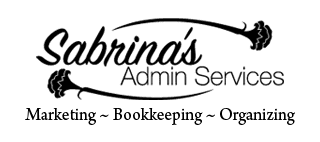
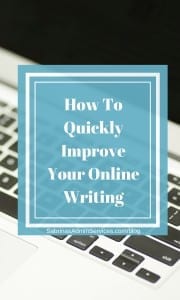
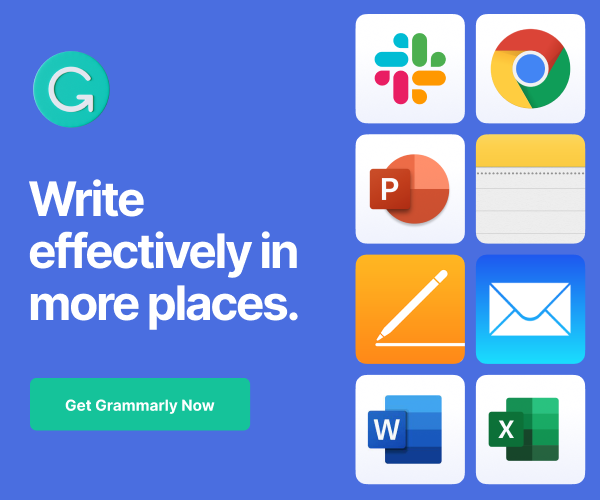
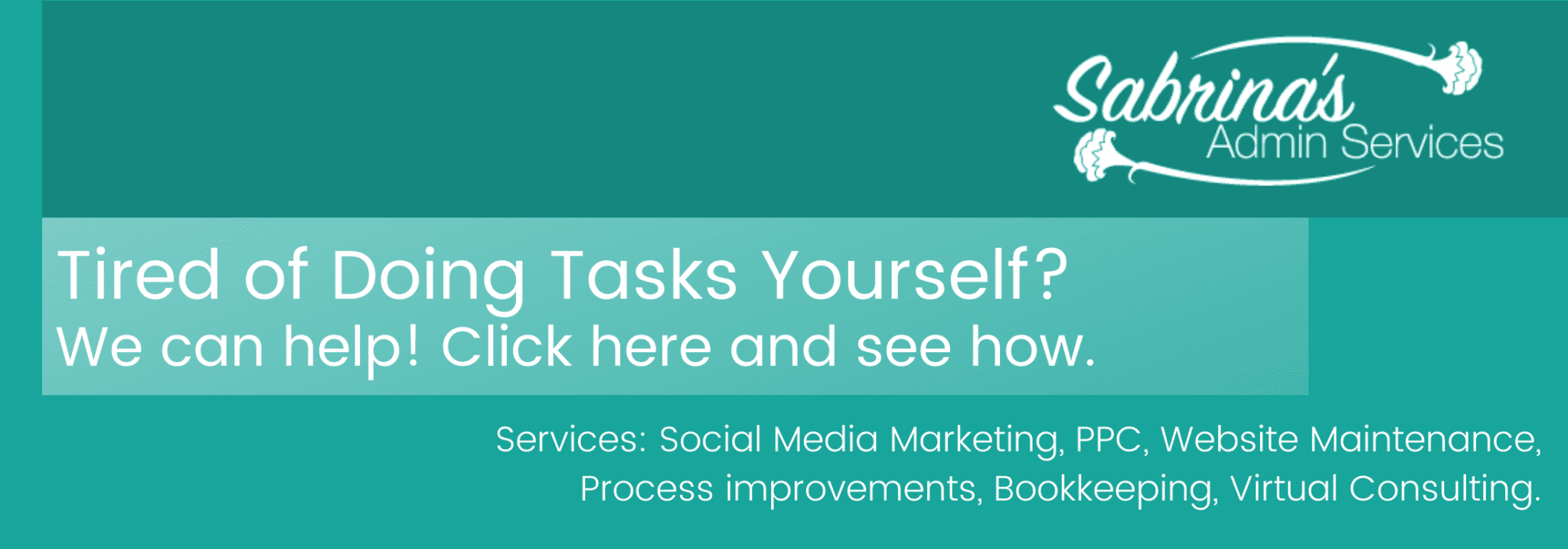
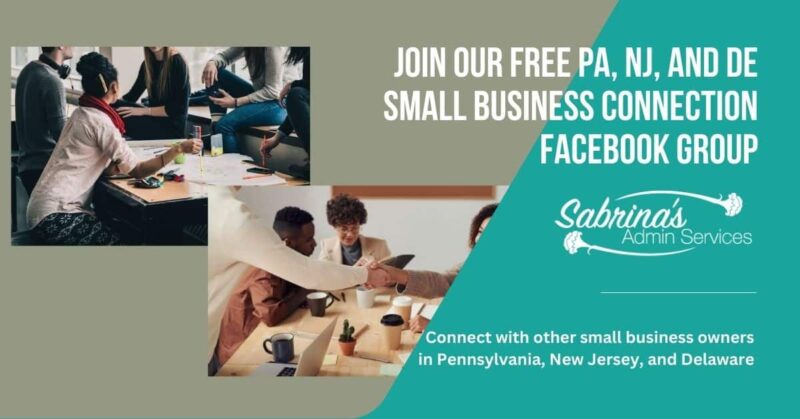




I can’t wait to try this! It will save me so much time when editing blog posts. Thanks for sharing!
Great tool Grammarly, I use it all the time. :-))
I’ve been using the Grammarly Chrome extension for a while now and I love it. My husband recently purchased the full edition because he’s now editing a book he wrote. It’s a great product.
Great Carol. Thanks for commenting. =)
I had not heard of Grammarly before. I will go download right now because I definitely need it. Thanks for sharing this resource because it can help anyone online out.
Hi Sabrina,
What a great tool! Thanks so much for sharing 🙂 Added it to Chrome and will be utilizing it as I could always use a little help with spelling…etc.
Pretty cool tool.. thanks so much for sharing! 🙂
Sabrina – Thanks for the info on Grammarly! Holy Cow – I swear when I read your posts, the learning curve is a vertical line! Thank you.
I love Grammarly. It’s a great supplement to spell check, which has its issues, as we all know. The more eyeballs (even bot eyeballs!) on our copy, the better it will be. Good post!
Sabrina, thanks for writing this. Yes, it’s true that sometimes Grammarly could be really helpful for bloggers and writers. Besides, there are two great tools which I can suggest to use – Hemingway Editor and Unplag. The first is an awesome free tool, which illuminates the complex parts in your sentences and suggests you how you can improve readability of your text. The second is an online plagiarism checker, which helps you to get rid of duplicated parts in your writing and be sure that your work is 100% original.
Thanks for sharing, Nick!
Great tips. I need help (love the digital editor). wish they had a way to make 140 characters grammatically correct!
I love Grammarly – it’s a huge help. Particularly at the moment the ‘r’ on my laptop doesn’t always work and it’s so easy to overlook the misspelling but Grammarly has it covered for me.
Really good information to know Sabrina! It drives me crazy when I’ve read and edited a post a million times before publishing only to discover that I misspelled a word or left something out! I will definitely check into Grammarly 🙂
Thanks for the information about Grammarly, Sabrina. I may give it a try as I write my blog posts.
I didn’t realize it could even check comments. I like that idea. I proofread my blog posts to death, but I often make typos on Facebook or in blog comments.
I had been considering using Grammarly for quite a while now. Like Beverley, I do not interact with anything that follows me online so that would be a huge turn off for me.
what a great resource, I’ve never heard of this before. I’ll have to check it out before I write my next blog!
Thanks Sabrina! I had no idea this existed & I love Chrome, I’m definitely going to have to look into this! Question for you, does it do a word count?
This is interesting and addresses an area this is very much needed…..I will look into this, thank you for sharing and being so resourceful with information.
I tried Grammarly and really didn’t like it at all. It followed me everywhere I went on the web and when I emailed customer support to find out if I could disengage it in FB and other social platforms, they said, “No”, which I found very strange. I’d love to use it on my blogs, however, I also don’t use Chrome very much as it isn’t the most compatible browser with my Macbook. If you know of any ways to have Grammarly NOT follow me everywhere online, I would love to know, as it sounds like most people who use it love it! Thanks Sabrina.
Thanks for letting me know, Beverely. I will into it. I am not a macbook user so I am not sure. Thanks for sharing your experience.
I LOVE using Grammarly. It does several things in addition to make corrections so my writing is more professional. I feel better knowing I’m not releasing typos, wrong grammar & so on. It is fast, easy & free.
I love the Chrome extensions I use, like Buffering tweets that take other’s images along.
Thanks for commenting, Roslyn. It has really helped me feel more confident in what I am posting and also helping me bring my thoughts together for posts. =)